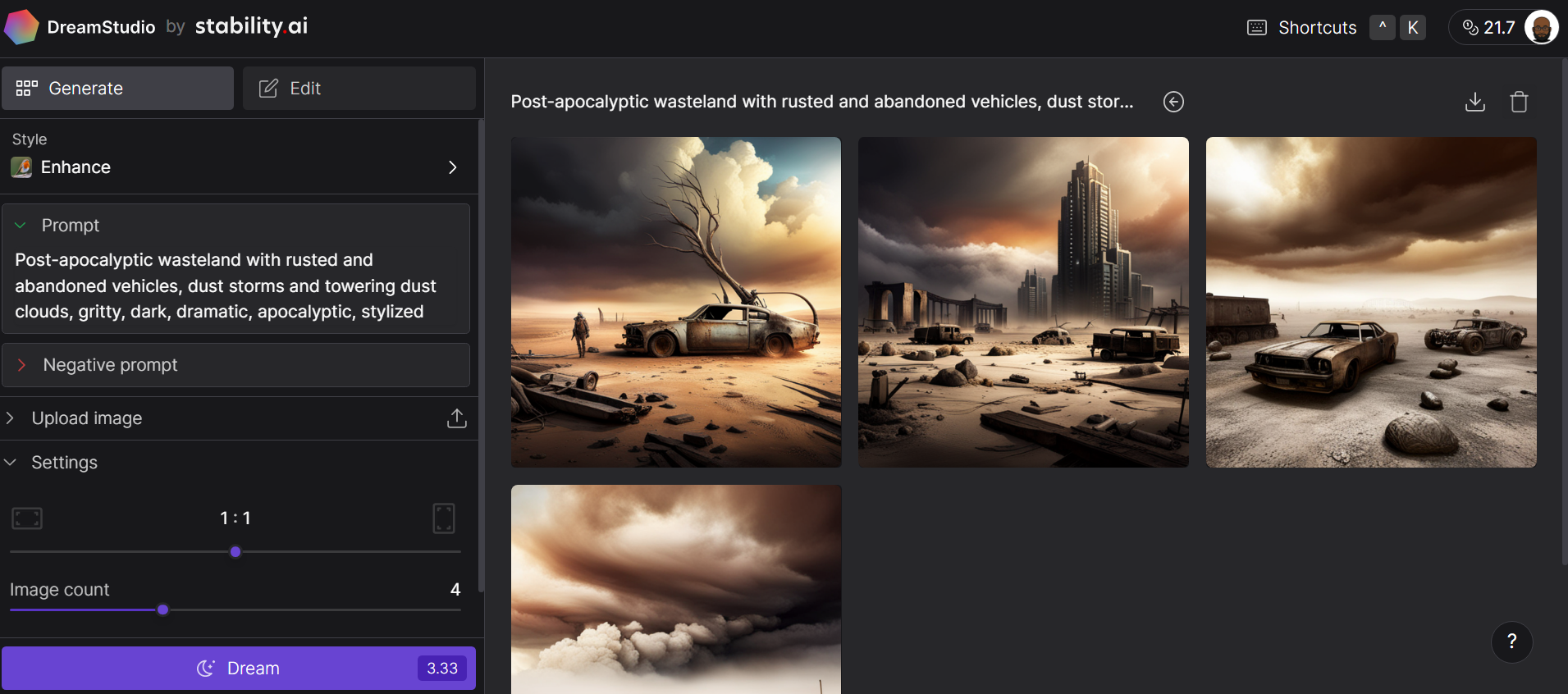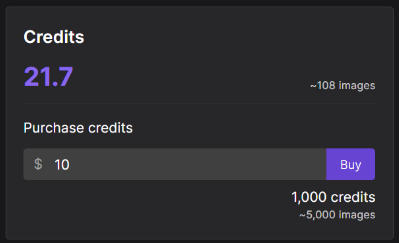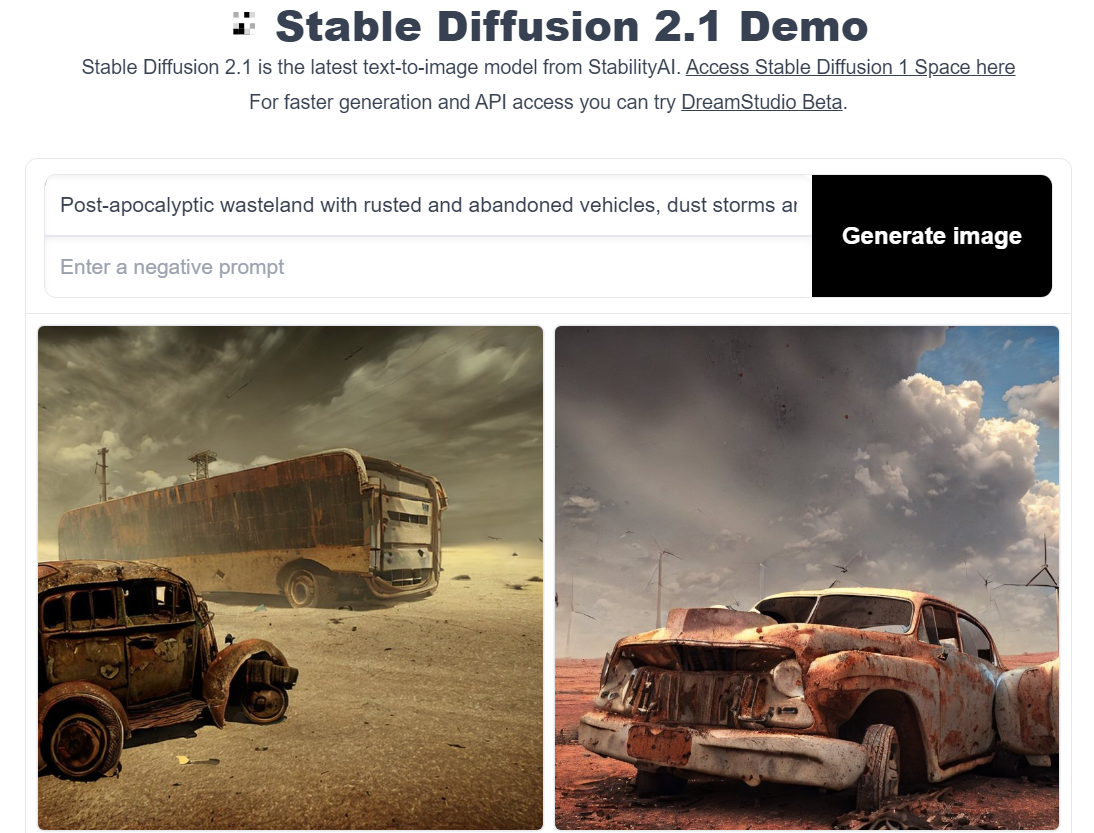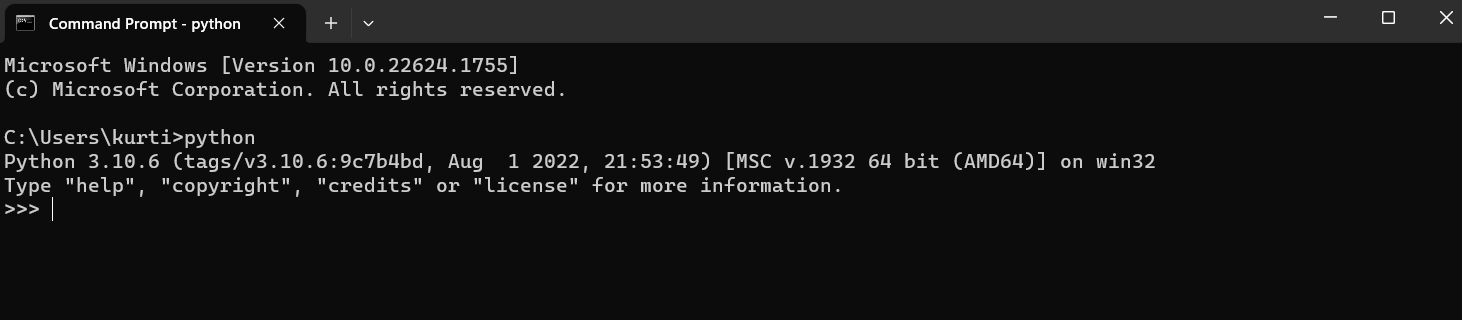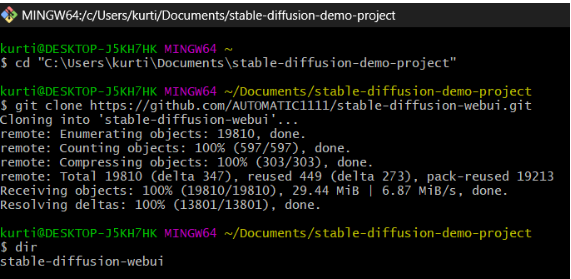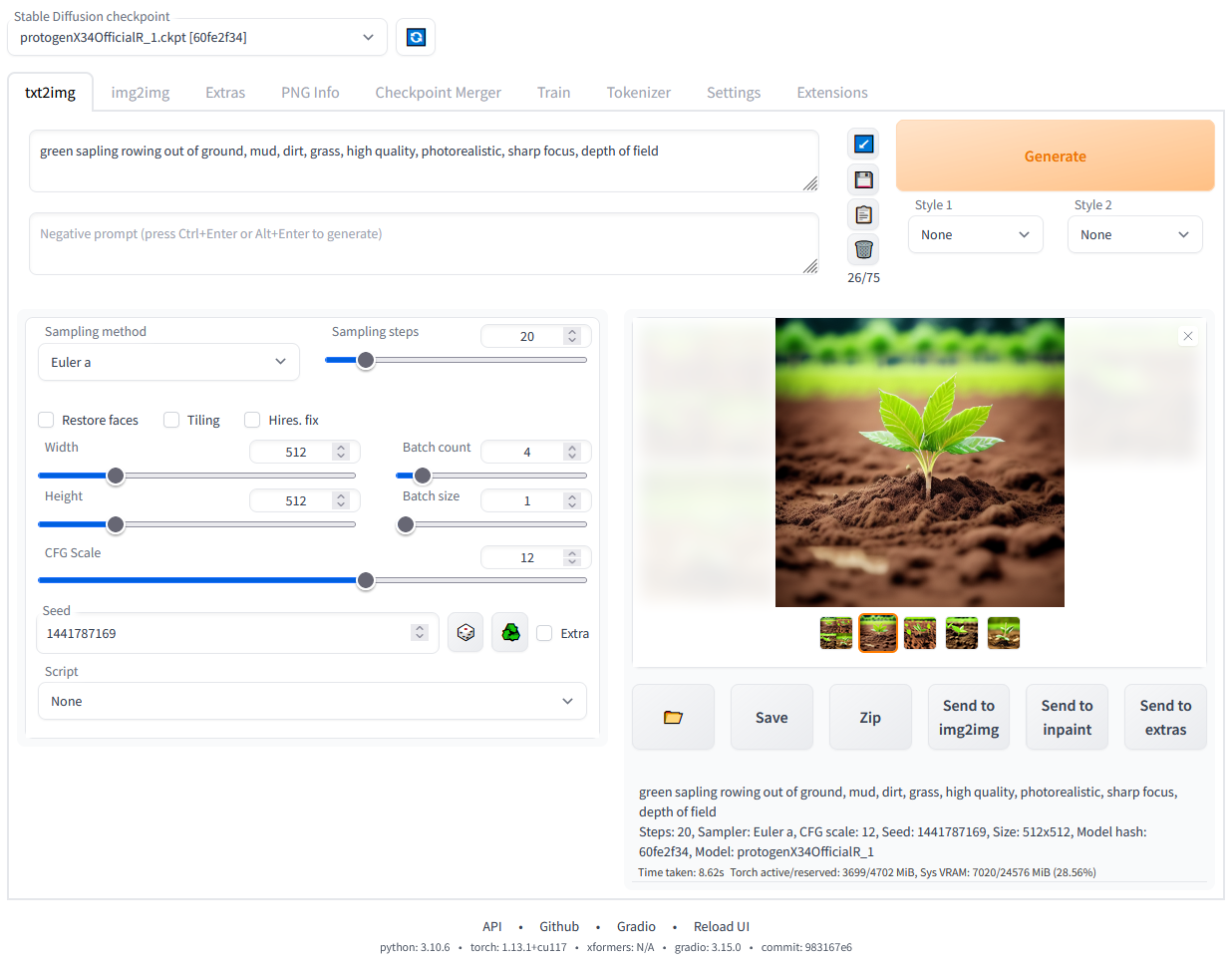How to Run Stable Diffusion
Explore generative AI with our introductory tutorial on Stable Diffusion. Learn how to run the deep learning model online and locally to generate detailed images.
May 2023 · 7 min read
Get certified in your dream Data Scientist role
Our certification programs help you stand out and prove your skills are job-ready to potential employers.
RelatedSee MoreSee More
You’re invited! Join us for Radar: AI Edition
Join us for two days of events sharing best practices from thought leaders in the AI space
DataCamp Team
2 min
The Art of Prompt Engineering with Alex Banks, Founder and Educator, Sunday Signal
Alex and Adel cover Alex’s journey into AI and what led him to create Sunday Signal, the potential of AI, prompt engineering at its most basic level, chain of thought prompting, the future of LLMs and much more.
Adel Nehme
44 min
The Future of Programming with Kyle Daigle, COO at GitHub
Adel and Kyle explore Kyle’s journey into development and AI, how he became the COO at GitHub, GitHub’s approach to AI, the impact of CoPilot on software development and much more.
Adel Nehme
48 min
A Comprehensive Guide to Working with the Mistral Large Model
A detailed tutorial on the functionalities, comparisons, and practical applications of the Mistral Large Model.
Josep Ferrer
12 min
Serving an LLM Application as an API Endpoint using FastAPI in Python
Unlock the power of Large Language Models (LLMs) in your applications with our latest blog on "Serving LLM Application as an API Endpoint Using FastAPI in Python." LLMs like GPT, Claude, and LLaMA are revolutionizing chatbots, content creation, and many more use-cases. Discover how APIs act as crucial bridges, enabling seamless integration of sophisticated language understanding and generation features into your projects.
Moez Ali
How to Improve RAG Performance: 5 Key Techniques with Examples
Explore different approaches to enhance RAG systems: Chunking, Reranking, and Query Transformations.
Eugenia Anello