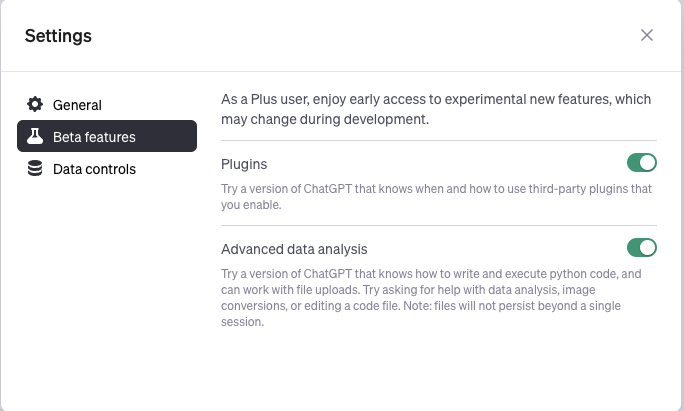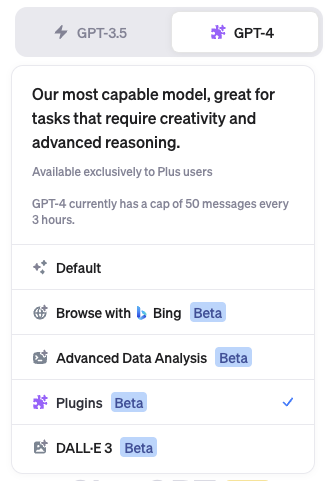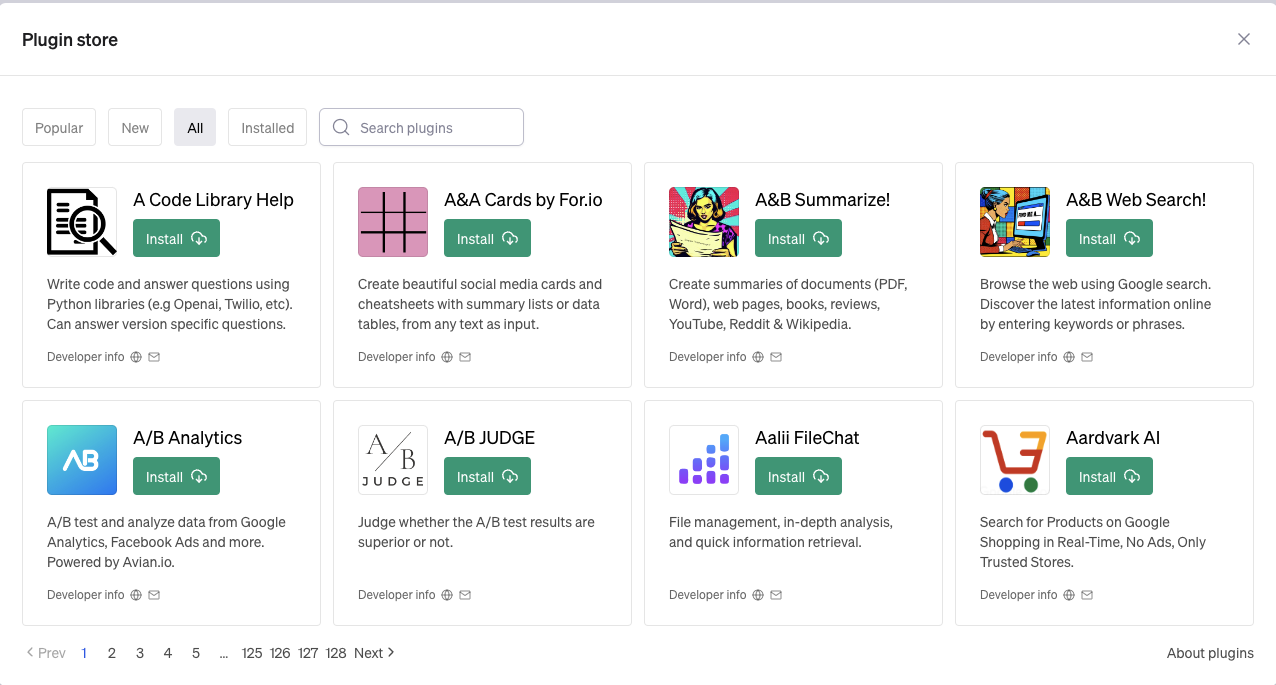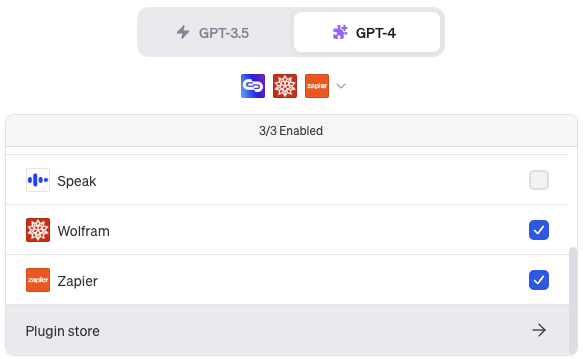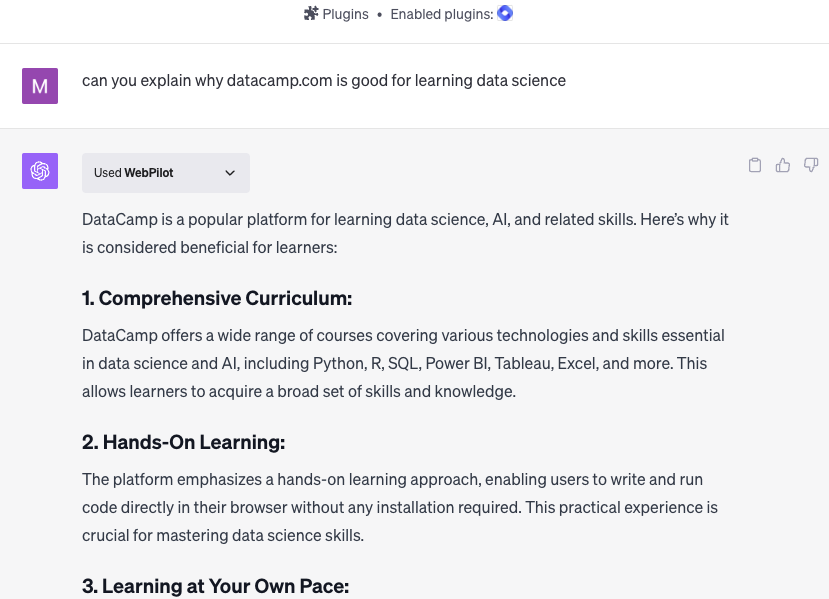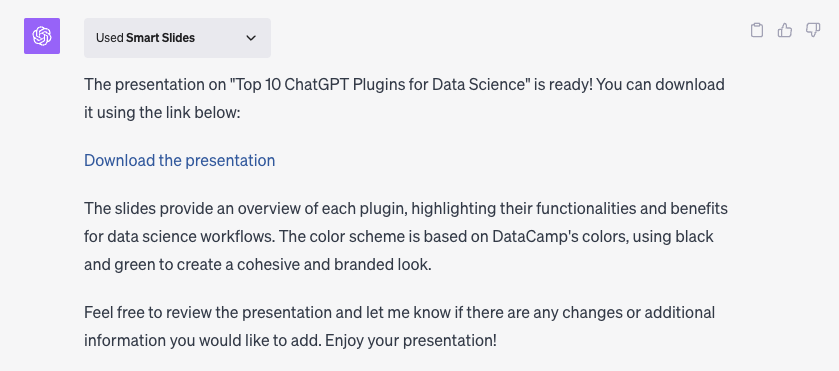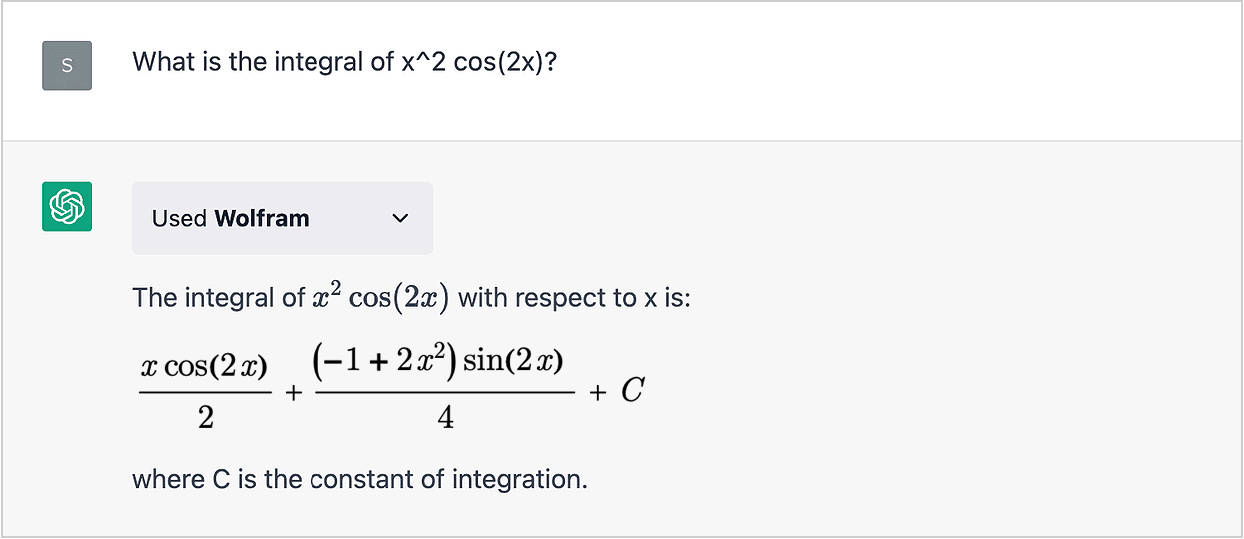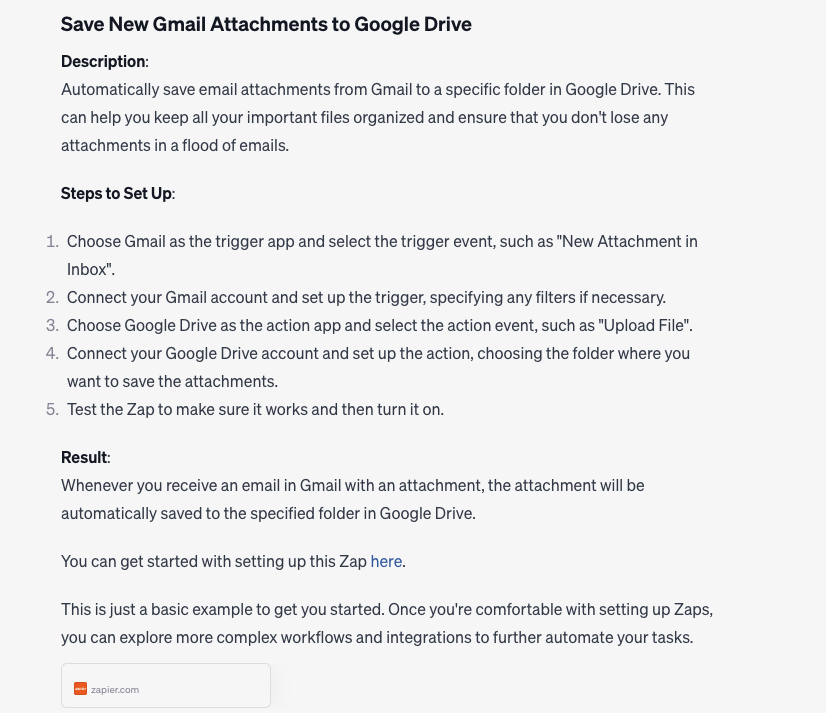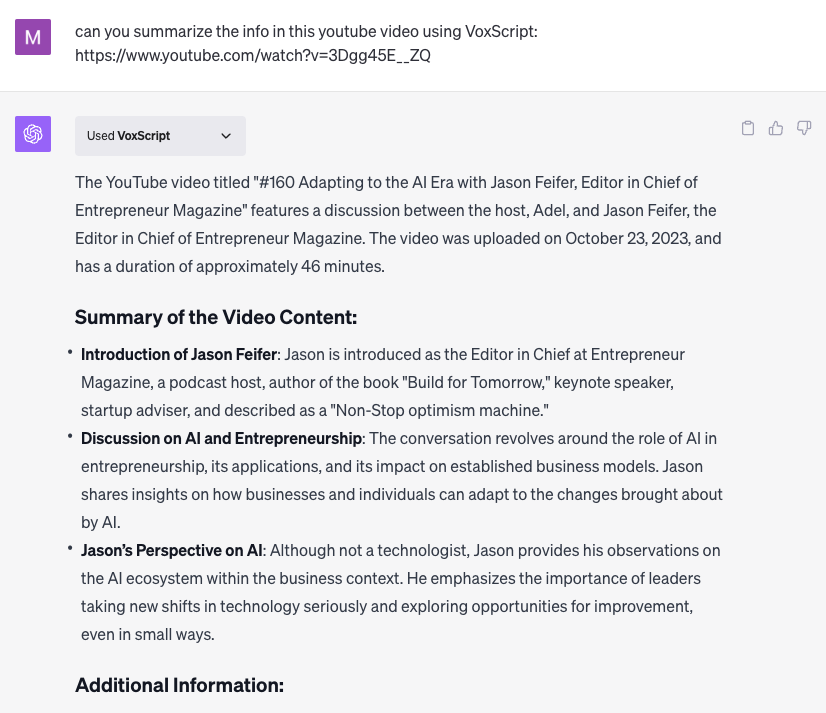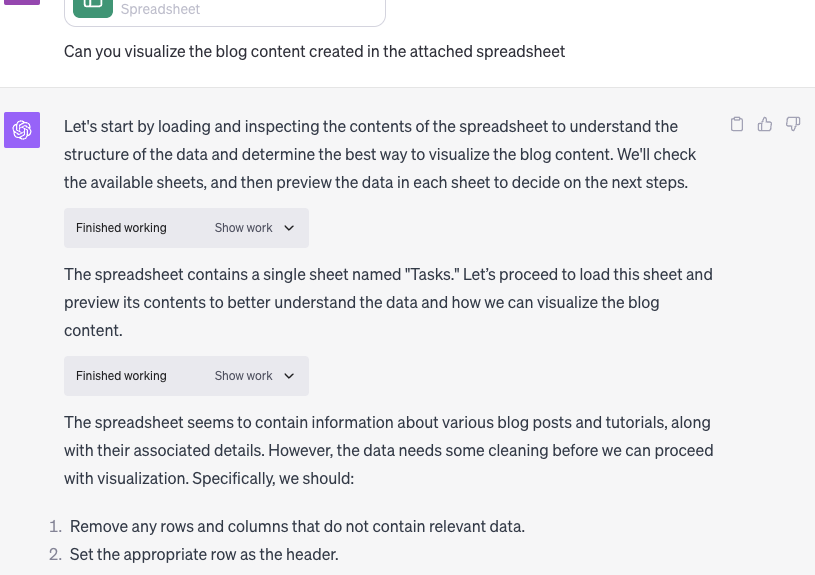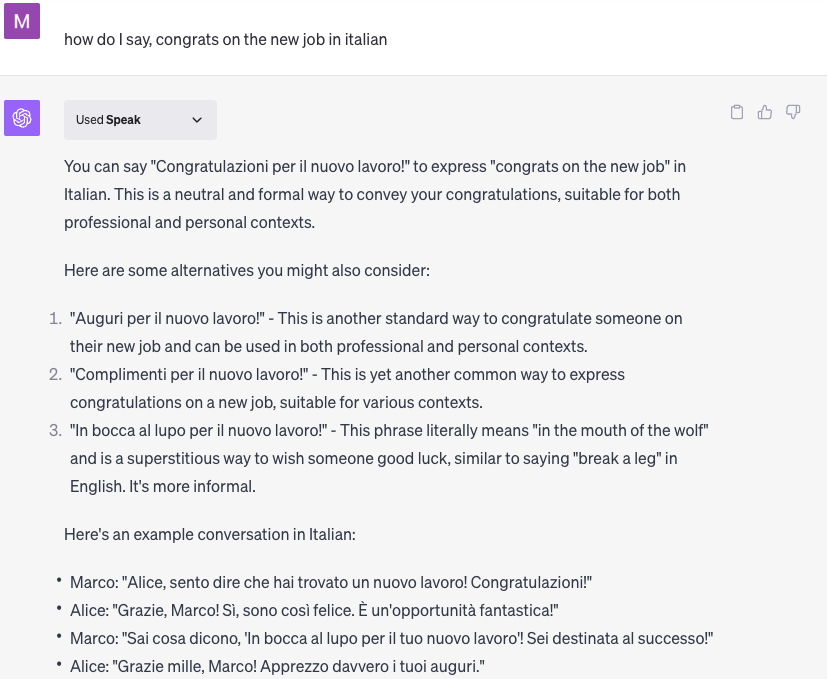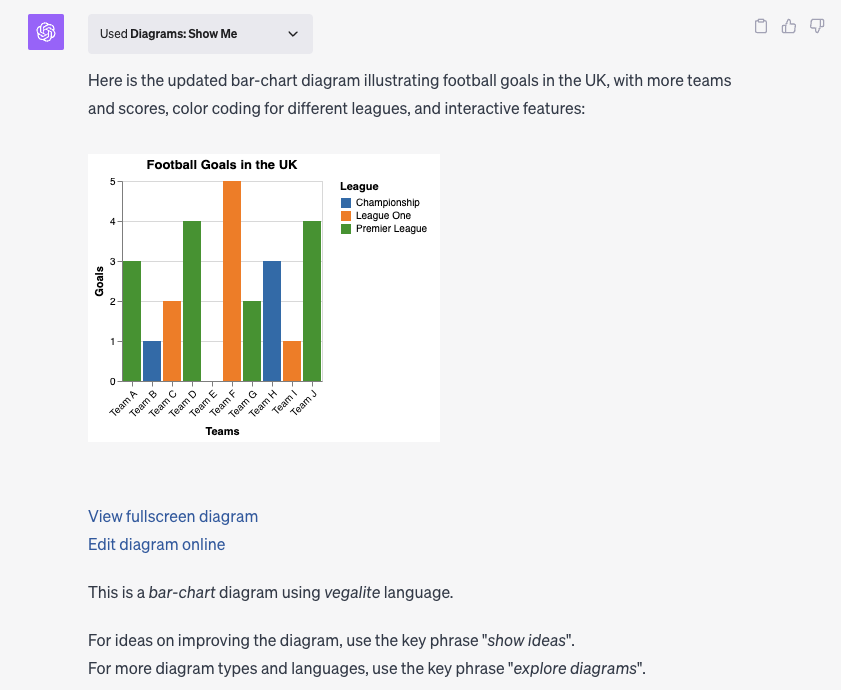Course
10 of The Best ChatGPT Plugins to Get The Most From AI in 2024
Unlock the full potential of ChatGPT with our expert guide on the top 10 plugins for 2023. Enhance productivity, streamline workflows, and discover new functionalities to elevate your ChatGPT experience.
Updated May 2024 · 12 min read
Get Started With ChatGPT
1 hr
181.4K
Track
AI Fundamentals
10hrs hr
Course
Working with the OpenAI API
3 hr
11.6K
See More
RelatedSee MoreSee More
blog
What is OpenAI's GPT-4o? Launch Date, How it Works, Use Cases & More
Discover OpenAI's GPT-4o and learn about its launch date, unique features, capabilities, cost, and practical use cases.
Richie Cotton
6 min
blog
AI Ethics: An Introduction
AI Ethics is the field that studies how to develop and use artificial intelligence in a way that is fair, accountable, transparent, and respects human values.
Vidhi Chugh
9 min
podcast
The 2nd Wave of Generative AI with Sailesh Ramakrishnan & Madhu Iyer, Managing Partners at Rocketship.vc
Richie, Madhu and Sailesh explore the generative AI revolution, the impact of genAI across industries, investment philosophy and data-driven decision-making, the challenges and opportunities when investing in AI, future trends and predictions, and much more.
Richie Cotton
51 min
podcast
The Venture Mindset with Ilya Strebulaev, Economist Professor at Stanford Graduate School of Business
Richie and Ilya explore the venture mindset, the importance of embracing unknowns, how VCs deal with unpredictability, how our education affects our decision-making ability, venture mindset principles and much more.
Richie Cotton
59 min
tutorial
Phi-3 Tutorial: Hands-On With Microsoft’s Smallest AI Model
A complete guide to exploring Microsoft’s Phi-3 language model, its architecture, features, and application, along with the process of installation, setup, integration, optimization, and fine-tuning the model.
Zoumana Keita
14 min
tutorial
How to Use the Stable Diffusion 3 API
Learn how to use the Stable Diffusion 3 API for image generation with practical steps and insights on new features and enhancements.
Kurtis Pykes
12 min