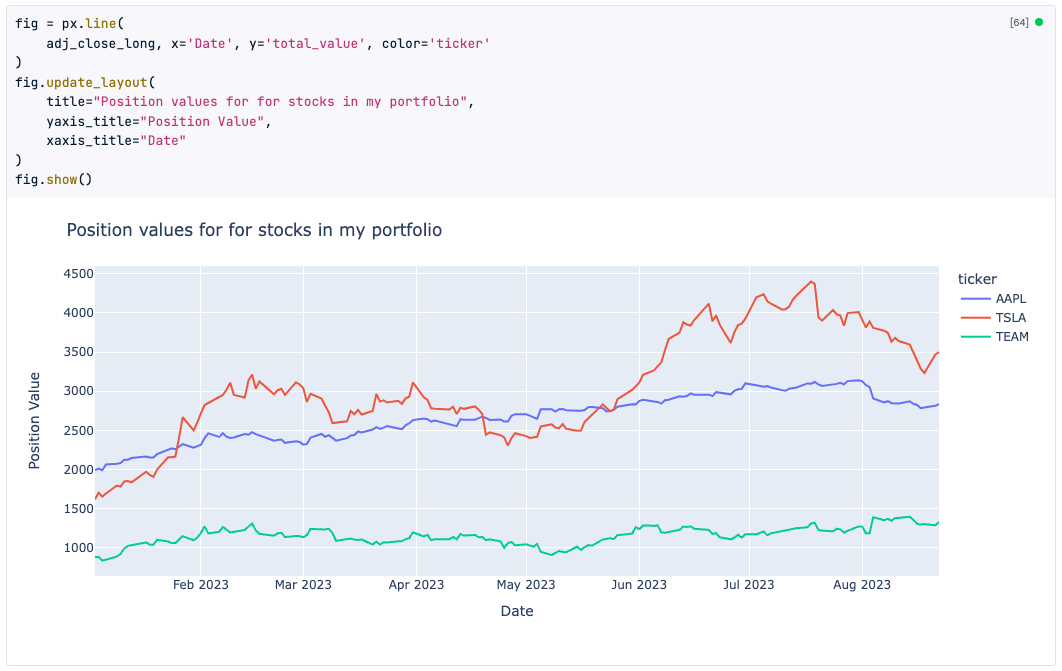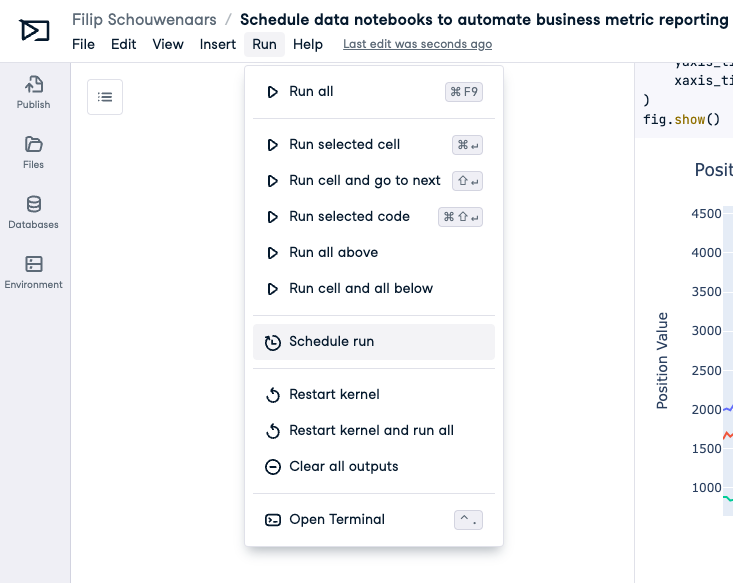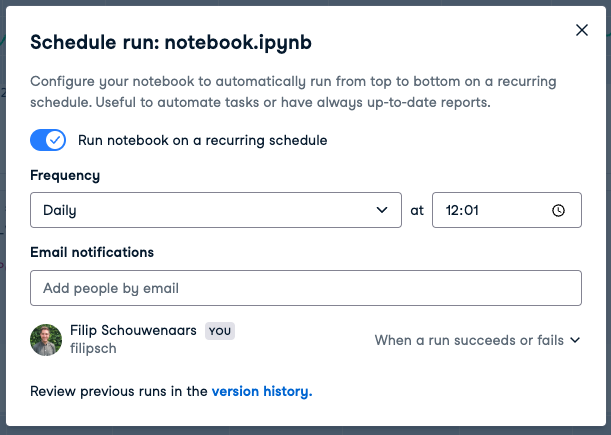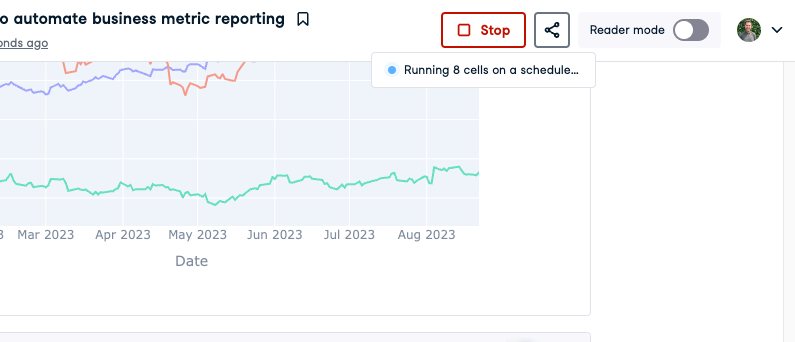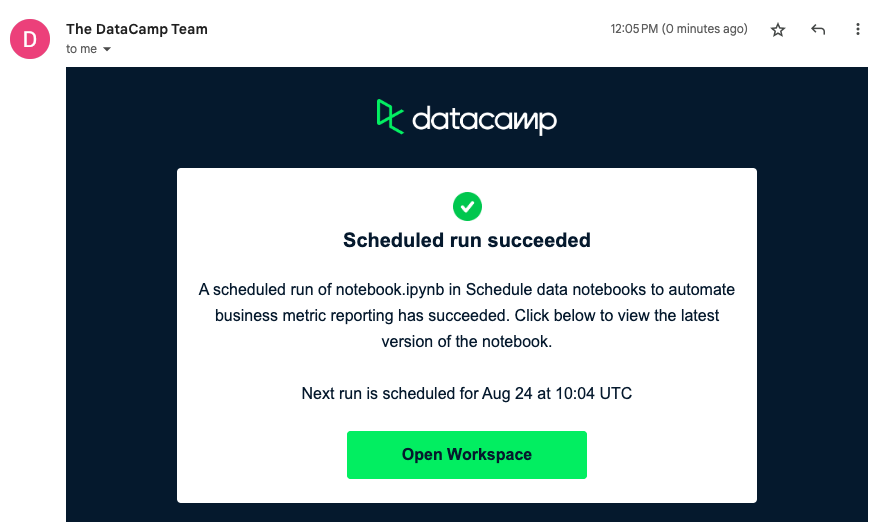Topics
RelatedSee MoreSee More
blog
DataCamp's new workspace product lets you start your own data analysis in seconds
Doing data science work should be easy, enjoyable, and collaborative. That’s why we’re building a collaboration product for data professionals and data-fluent teams.
Jonathan Cornelissen
6 min
blog
How I Saved Months Automating My Reporting with DataLab
Discover how Will, a Data Analyst at Starting Point, built his data skills using DataCamp and then automated his reporting using DataLab, saving him weeks of effort.
Rhys Phillips
6 min
blog
Introducing DataLab
DataCamp is launching DataLab, an AI-enabled data notebook to make it easier and faster than ever before to go from data to insight. Read on to learn more about what makes DataLab unique and our path towards it.
Filip Schouwenaars
3 min
blog
10 Ways to Speed Up Your Analysis With the DataLab AI Assistant
Learn how to leverage the Generate feature inside DataLab to speed up your workflow!
Justin Saddlemyer
11 min
code-along
Automate Business Metric Reporting with Datalab
In this live training aimed at aspiring and active data analysts, we’ll showcase this workflow by reporting on bicycle sales and inventory data stored in Microsoft SQL Server data.
Filip Schouwenaars
code-along
Using DataLab in Data Academies
Learn how to use DataCamp Workspace as part of a corporate training program
Filip Schouwenaars