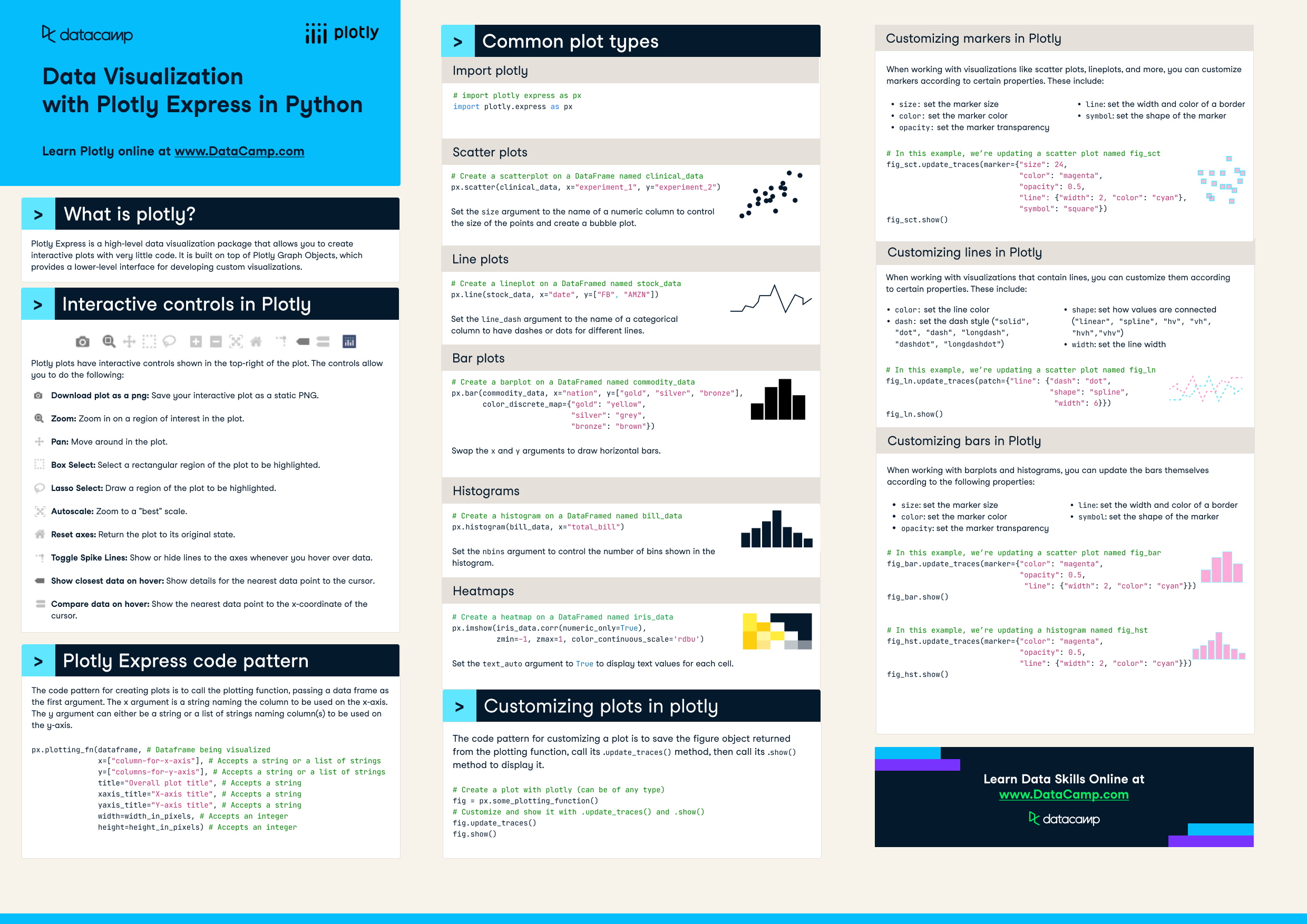Plotly Express Cheat Sheet
Plotly is one of the most widely used data visualization packages in Python. Learn more about it in this cheat sheet.
Nov 2022 · 0 min read
Have this cheat sheet at your fingertips
Download PDFHave this cheat sheet at your fingertips
Download PDFTopics
RelatedSee MoreSee More
cheat sheet
Matplotlib Cheat Sheet: Plotting in Python
This Matplotlib cheat sheet introduces you to the basics that you need to plot your data with Python and includes code samples.
Karlijn Willems
6 min
cheat sheet
Python Data Visualization: Bokeh Cheat Sheet
A handy cheat sheet for interactive plotting and statistical charts with Bokeh.
Karlijn Willems
5 min
cheat sheet
ggplot2 Cheat Sheet
ggplot2 is considered to be one of the most robust data visualization packages in any programming language. Use this cheat sheet to guide your ggplot2 learning journey.
Richie Cotton
tutorial
Python Plotly Express Tutorial: Unlock Beautiful Visualizations
Learn how to create highly interactive and visually appealing charts with Python Plotly Express.
Bekhruz Tuychiev
10 min
code-along
Data Visualization in Python for Absolute Beginners
Learn the basics of how to create an interactive plot using Plotly.
Justin Saddlemyer
code-along
Data Visualization in Python for Absolute Beginners
Learn the basics of creating an interactive plot using Plotly.
Filip Schouwenaars