course
Docker for Data Science: An Introduction

Imagine you’ve worked on an end-to-end machine learning problem and arrived at the optimum solution with the best models. However, when you ship your code to the engineering team, the code that worked on your machine doesn’t seem to work on the their servers, which may have a different operating system with varying library versions.
Despite your diligence and hard work, this frustrating occurrence can sometimes happen.Most developers experience this at least once. So what’s the solution? That’s where Docker comes in. Using Docker, you can define a precise and consistent environment for your project, ensuring that your code will run smoothly, regardless of the underlying environment or setup.
This tutorial will introduce Docker and its related concepts and explain its importance for data scientists. Further, this article will help you install the tool and help you use it for your next project with examples. Finally — you’ll learn the industry-wide best practices to follow while using Docker and have all your Docker-related questions answered.
What are Docker, Containers, and Images?
Docker is a platform for building, running, and shipping applications.
Containers are lightweight, standalone, executable packages that contain everything needed to run an application, including the code, a runtime, libraries, environment variables, and config files.
A Docker Image is a read-only file that contains all the necessary instructions for creating a container. They are used to create and start new containers at runtime.
Docker helps developers to package their applications together with the dependencies into a container, which can then run on any machine that has Docker installed.
In a sense, it’s like you’ve been given a new machine for a new project. You’d install the required packages, copy the required files to the machine and run the scripts. You can also ship this new machine else. It’s a toned-down example, but you get the point.
How are Docker containers different from Virtual Machines?
As soon as we defined containers, you’d wonder how it differs from virtual machines, as both technologies allow multiple isolated environments to run on the same physical machine.
Have a look at the architectural difference in the image below and see if you can spot the difference.
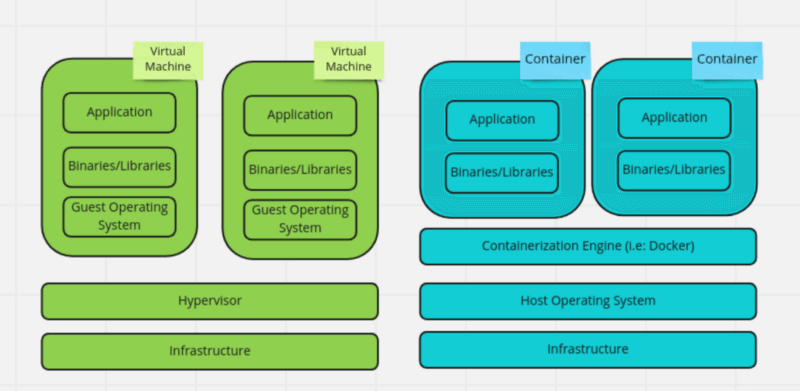
Image by the author
Each virtual machine is an isolated environment that can run different operating systems and configurations. It also means that each VM requires a full copy of the operating system, which can consume many resources. Containerized application, on the other hand, runs in an isolated environment without requiring a full copy of the operating system, which makes them more lightweight and efficient.
While virtual machines are useful, containers are generally sufficient and ideal for shipping applications.
Why Docker for Data Scientists?
You probably are wondering why you should learn Docker as a data scientist. Aren’t there the DevOps teams to take care of the infrastructure side of things?
Fair question — but docker is extremely important for data scientists, even if there’s a DevOps team. Let’s understand why Docker is so useful.
Integration with the DevOps team
Having a DevOps team does not negate the benefits of using Docker; it can also help to bridge the gap between development and operations teams. Data scientists can use Docker to package their code and pass it to the DevOps team for deployment and scaling. You’re likely to experience this in a more structured data science team.
Consistent environment & reproducibility
Data scientists often work with complex dependencies and configurations that must be set up and maintained. The environment must remain the same to obtain similar results. Docker allows data scientists to create and share a consistent environment with all the necessary dependencies and configurations pre-installed, which others can easily replicate.
Portability
Docker containers can run on any environment with Docker installed, including laptops, servers, and cloud platforms. This makes it easy for data scientists to move their work between different environments.
Resource isolation
Docker allows multiple containers to run on the same machine, each with its own isolated resources. This can help data scientists to manage their resources more efficiently and avoid conflicts with other applications. When you have multiple ML projects, this feature can be a lifesaver.
Enabling collaboration
Docker allows data scientists to share their work with anyone, including remote teams, in containers. Collaboration is a crucial part of working as a team for data scientists, and Docker reduces the friction in doing so.
Most seasoned data scientists would agree that with the help of Docker, data scientists can focus on their work without worrying about the underlying infrastructure.
Docker Tutorial: Using Docker for Your Next Project
Since we’ve established the need for Docker for a data scientist, let’s waste no time getting up to speed with Docker. First, we must install Docker on our machine and familiarize ourselves with common commands.
Installing Docker on your machine or local server
Docker is available for all major operating systems, such as Linux, Windows, and Mac. The installation is straightforward and best found in the official documentation.
- Instructions to install Docker for Linux.
- Instructions to install Docker for Windows.
- Instructions to install Docker for Mac.
If you’d like to create your own images and push them to Docker Hub (as shown in some of the below commands), you must create an account on Docker Hub. Think of Docker Hub as a central place where developers can store and share their Docker images.
Familiarizing with common Docker commands
Once you have set up the Docker in your machine (or server), the next step is to get familiarized with some Docker commands. Here’s the list of commands you should refer to from the official Docker documentation.
To help you get started, we’ve outlined the ten most commonly used Docker commands you’re sure to encounter.
- docker run: This command is used to run a container from an image. The -p flag maps a port on the host machine to a port on the container. For example, the following command will run a container from the "nginx" image and map port 80 on the host machine to port 80 on the container.
docker run -p 80:80 nginx- docker ps: This command is used to list all running containers. This command is useful when we have several isolated containers running in the same machine.
docker ps- docker stop: This command is used to stop a running container.
docker stop <container_id>- docker rmThis command is used to remove a stopped container.
docker rm <container_id>- docker images: This command is used to list all images on the host machine. The command is useful to see the available local images before we run them to create a container.
docker images- docker rmi: This command is used to remove an image.
docker rmi <image_id>- docker build: This command is used to build an image from a Dockerfile. The -t flag specifies the name of the image and the . at the end specifies the build context, which is the current directory.
docker build -t my_image .- docker exec: This command is used to run a command inside a running container.
docker exec -it <container_id> /bin/bash- docker pull: This command is used to pull an image from a registry, such as Docker Hub.
docker pull <image_name>- docker push: This command is used to push an image to a registry.
docker push <image_name>
Now that we have learned to set up Docker and the common commands, our next goal is to dockerize a machine learning application.
Dockerizing a Simple Machine Learning Application
Dockerizing any machine learning application is easier than you think if you follow a simple three-step approach.
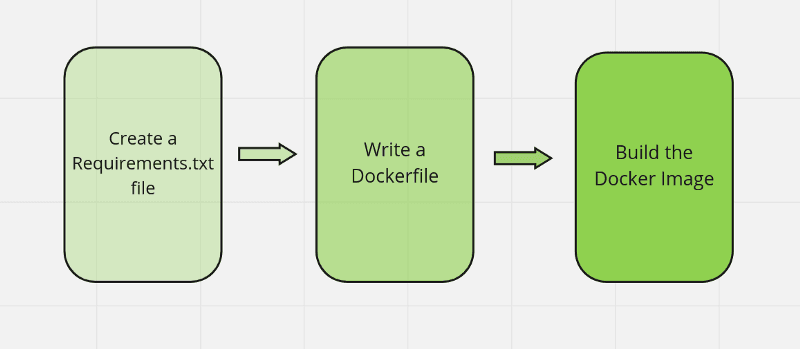
Image by the author.
Let’s take a beginner-level machine learning script to keep things simple, as our objective is to demonstrate how you could go on to dockerize a script. The example we would see builds a simple logistic regression model on the iris dataset.
# Load the libraries
from sklearn.datasets import load_iris
from sklearn.model_selection import train_test_split
from sklearn.linear_model import LogisticRegression
from sklearn.metrics import accuracy_score
# Load the iris dataset
iris = load_iris()
X = iris.data
y = iris.target
# Split the data
X_train, X_test, y_train, y_test = train_test_split(X, y, test_size=0.2)
# Train a logistic regression model
clf = LogisticRegression()
clf.fit(X_train, y_train)
# Make predictions
y_pred = clf.predict(X_test)
# Print the accuracy of the model
accuracy_score = accuracy_score(y_test, y_pred)
print(f'Accuracy: {accuracy_score}')1. Defining the environment
You need to know precisely the current environment to be able to replicate it in another location. The easiest (and the most common) way is to create requirements.txt file that outlines all the libraries your project is using, including their versions.
Here’s how the content of the file looks like:
scikit-learn==1.2.0
Note: A more complex machine learning application would utilize more libraries such as NumPy, pandas, matplotlib and others. Thus creating a requirements.txt file would make more sense instead of simply installing the library (more on this under the industry best practices later.)
2. Write a Dockerfile
Our next step is to create a file named Dockerfile that can create the environment and executes our application in it. In simpler terms, it’s like our instruction manual to Docker, mentioning what the environment should be, the contents, and other execution steps.
FROM python:3.9
WORKDIR /src
COPY requirements.txt .
RUN pip install --no-cache-dir -r requirements.txt
COPY . .
CMD ["python","iris_classification.py"]This Dockerfile uses the official Python image as the base image, sets the working directory, copies the requirements.txt file, and installs the dependencies, copies the application code, and runs the python iris_classification.py command to start the application.
3. Build the Image
The final step to create a reproducible environment is to create an image (also known as a template) which can be run to create any number of containers with the same configurations.
You can build the image by running the command docker build -t <image-name> . in the same directory where the Dockerfile is located.
Now that you have dockerized the simple machine learning application we saw, you can use the docker run command, create containers, and then stop them as required. We already covered some common commands earlier.
Let’s now transform our knowledge from basics to industry expectations.
Industry-wide Best Practices For Using Docker
While understanding the basics is sufficient to get started, as you work in the industry, it’s vital to follow the best practices.
Keeping the number of layers low
Each instruction in the Dockerfile results in a new layer. Too many layers can make the image large and slow to transfer.
Have a look at the code sample below:
# Use the official Python image as the build image
FROM python:3.9
# Install the dependencies
RUN pip install pandas
RUN pip install matplotlib
RUN pip install seaborn
# Copy neccesary files
COPY my_script.py .
COPY data/ .
# Run the script
CMD ["python","my_script.py"]
What problem do you see here? The use of several run and copy commands were unnecessary. Here’s how we could fix it:
# Use the official Python image as the build image
FROM python:3.9
# Install the dependencies using requirements.txt
COPY my_script.py requirements.txt data/ .
RUN pip install --no-cache-dir -r requirements.txt
# Run the script
CMD ["python","my_script.py"]While it’s evident in a small file like this, you’d be surprised how often we write bigger Dockerfiles than we need to. Grouping commands that do similar functions or alter the same file is an easy way to reduce the layers in a Dockerfile.
Using official images
Official images are images that are maintained and supported by the image publisher. These images are generally considered to be more stable and secure than other images.
Sometimes in a hurry to get work done quicker, we carelessly use an unofficial image. When possible, use official images as the base for your own images.
Multi-stage builds for optimizing performance
A multi-stage build in Docker allows you to use multiple FROM instructions in a single Dockerfile.
We may use a larger image as a build image for building the application and then copy the necessary files to a smaller runtime image. By not including unnecessary files, we reduce the size of the final image, not only optimizing the performance but also making the application more secure.
Let’s look at an example to understand this better, as it gets repeatedly used in the industry:
# Use the official Python image as the build image
FROM python:3.9 AS build
# Set the working directory
WORKDIR /app
# Copy the requirements.txt file
COPY requirements.txt ./
# Install the dependencies
RUN pip install --no-cache-dir -r requirements.txt
# Copy the application files
COPY . .
# Train the model
RUN python train.py
# Use the official Alpine Linux image as the runtime image
FROM alpine:3
# Set the working directory
WORKDIR /app
# Copy the model files from the build image
COPY --from=build /app/models /app/models
# Copy the requirements.txt file
COPY --from=build /app/requirements.txt /app
# Install the dependencies
RUN pip install --no-cache-dir -r requirements.txt
# Run the application
CMD ["python","predict.py"]Dissecting this example, the official Python image is used initially as the build image and installing all the dependencies in that stage.
After running the train.py file, we copy the generated model files and the requirements.txt file to a smaller Alpine Linux image for runtime, which we’ll use to run the application. By utilizing a multi-stage build and not including build dependencies and the Python interpreter in the final image, we have effectively made the final image size much smaller.
Using volumes to persist data
Data within a container isn’t available once it’s stopped and deleted, but sometimes you require the results of the experiments for later reference. It also could be that you want to share data between several containers.
By using the volume command, you ensure that the data is persisted outside the container. Here’s an example of how you could do it:
# Use the official Python image as the base image
FROM python:3.9
# Set the working directory
WORKDIR /app
# Copy the requirements.txt file
COPY requirements.txt ./
# Install the dependencies
RUN pip install --no-cache-dir -r requirements.txt
# Copy the rest of the application files
COPY . .
# Create a directory for storing data
RUN mkdir /app/data
# Define a volume for the data directory
VOLUME /app/data
# Run the application
CMD ["python","main.py"]Organizing and versioning Docker images
Once you start working with multiple Docker images, it becomes messy, and the need to organize them arises. While these practices vary from organization to organization, we can outline some commonly followed practices around organizing Docker images:
- Following a consistent naming convention for each image. For example, using the format <registry>/<organization>/<image>:<version>. This can help to identify the images and their versions in the registry.
- Following image versioning practices is essential, if necessary, to roll back to a previous version. You saw how the version plays a part in the naming convention, and the version can be expanded as major version>.<minor version>.<patch version>.
- Tagging images with meaningful words, such as latest, staging, production, can also help to organize and manage images. This allows you to quickly identify the images intended for different environments and stages of the deployment pipeline.
It’s recommended to align with your organization; the entire team is expected to follow the same convention.
Conclusion
This article covered the importance of creating codes and applications that are reproducible using tools, such as Docker, for data scientists. Starting from outlining the importance of Docker for data scientists to instructions for installation to some commonly used Docker commands. Later the article covered how we can dockerize machine learning applications through sample codes and the industry-wide best practices to be followed when using Docker.
For further learning, you can take our Introduction to Docker course, which covers many of the essentials. You may also want to think about persuing a Docker certification if you're working in the field.
Most data scientists focus on core skills subjects like statistics, mathematics, machine learning, deep learning, and coding but forget to learn the software engineering best practices that are expected to be followed in the industry.
If you want to solidify your learning on core data science, check out the Data Scientist with Python track that aids guided learning with projects. Alternatively, if you need to brush up on your software engineering skills, check out the software engineering for data scientists with Python course, which covers essential concepts such as modularity, documentation, and automated testing.
Docker for Data Scientists FAQs
Should data scientists learn Docker?
Learning Docker can be useful for data scientists because it allows them to easily manage dependencies and environments, ensuring that their code runs consistently across different systems. It also means they don't have to rely solely on the DevOps team.
How do I use Jupyter Notebook in a Docker container?
To use Jupyter Notebook in a Docker container, similar to the tutorial above, you can create a new Dockerfile and then use the RUN command to install Jupyter. Then use the CMD command to start the Jupyter Notebook server. Alternatively, you may use pre-built images from the Docker hub with Jupyter installed. Here’s a detailed guide on using Jupyter Notebook, including through Docker.
How can I share my data science projects using Docker?
You can share your data science projects using Docker by pushing your image to a container registry such as Docker Hub. After that, others can pull the image and run the project in their environment.
Top Courses
course
Machine Learning for Business
course
Building Web Applications with Shiny in R
blog
The Complete Docker Certification (DCA) Guide for 2024
cheat sheet
Docker for Data Science Cheat Sheet
tutorial
How to Set Up and Configure MySQL in Docker
tutorial
Containerization: Docker and Kubernetes for Machine Learning
tutorial
Google Cloud for Data Science: Beginner's Guide
tutorial