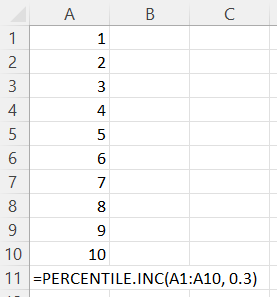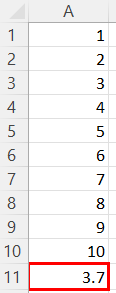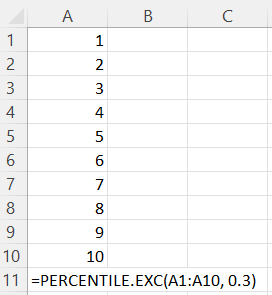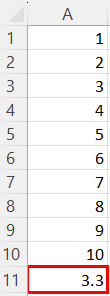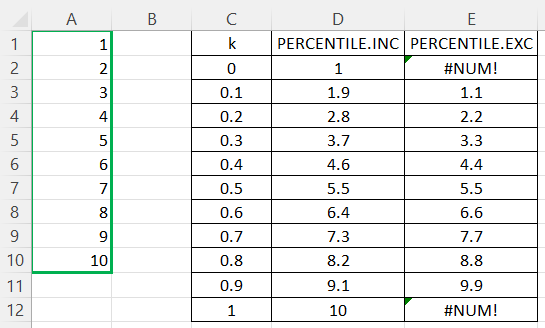Track
How to Calculate Percentiles in Excel
In this tutorial, we'll explore what percentiles are, what they are used for, the ways of calculating them in Excel, simple examples of such calculations, and possible errors to be aware of when computing percentiles in Excel.
Updated Mar 2024 · 8 min read
Topics
Keep Learning Excel!
16hrs hr
Course
Data Analysis in Excel
3 hr
25.8K
Course
Data Visualization in Excel
3 hr
8.7K
See More
RelatedSee MoreSee More
Top 32 AWS Interview Questions and Answers For 2024
A complete guide to exploring the basic, intermediate, and advanced AWS interview questions, along with questions based on real-world situations. It covers all the areas, ensuring a well-rounded preparation strategy.
Zoumana Keita
15 min
Avoiding Burnout for Data Professionals with Jen Fisher, Human Sustainability Leader at Deloitte
Jen and Adel cover Jen’s own personal experience with burnout, the role of a Chief Wellbeing Officer, the impact of work on our overall well-being, the patterns that lead to burnout, the future of human sustainability in the workplace and much more.
Adel Nehme
44 min
Becoming Remarkable with Guy Kawasaki, Author and Chief Evangelist at Canva
Richie and Guy explore the concept of being remarkable, growth, grit and grace, the importance of experiential learning, imposter syndrome, finding your passion, how to network and find remarkable people, measuring success through benevolent impact and much more.
Richie Cotton
55 min
How to Use HLOOKUP in Excel
A beginner-friendly, comprehensive tutorial in mastering the HLOOKUP function in Microsoft Excel.
Arunn Thevapalan
6 min
Linear Regression in Excel: A Comprehensive Guide For Beginners
A step-by-step guide on performing linear regression in Excel, interpreting results, and visualizing data for actionable insights.
Natassha Selvaraj
11 min
How to Calculate Factorials in Excel: A Complete Guide
Learn to calculate factorials in Excel with ease. Discover FACT, FACTDOUBLE, GAMMA functions, and more to solve mathematical and real-world problems.
Elena Kosourova
7 min