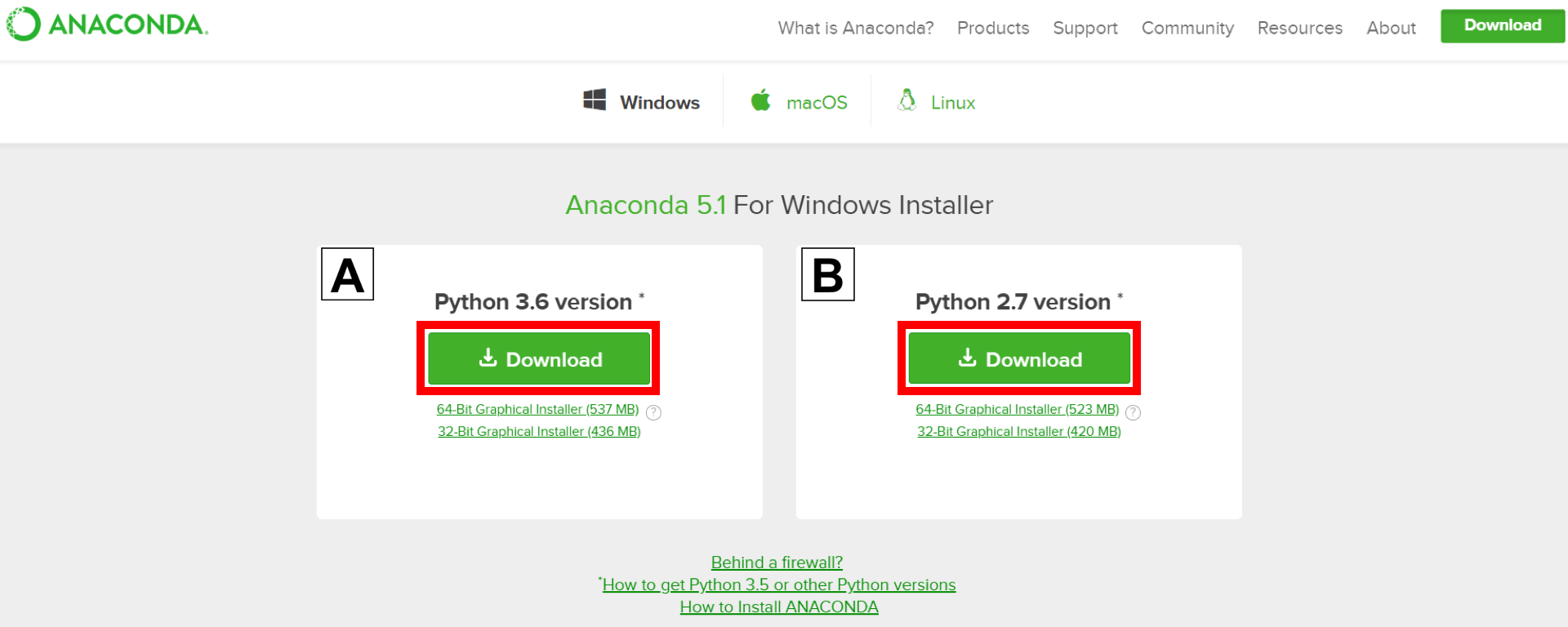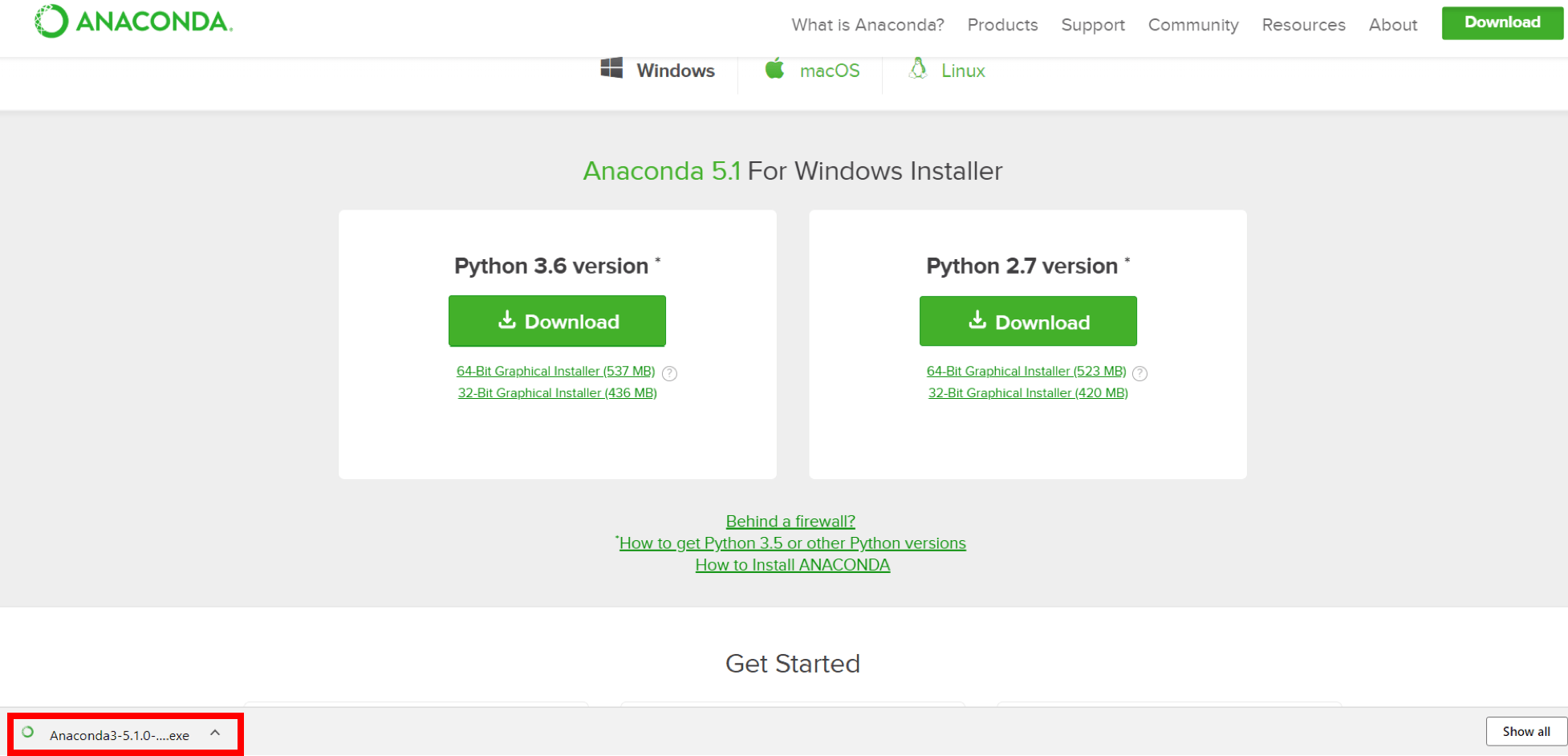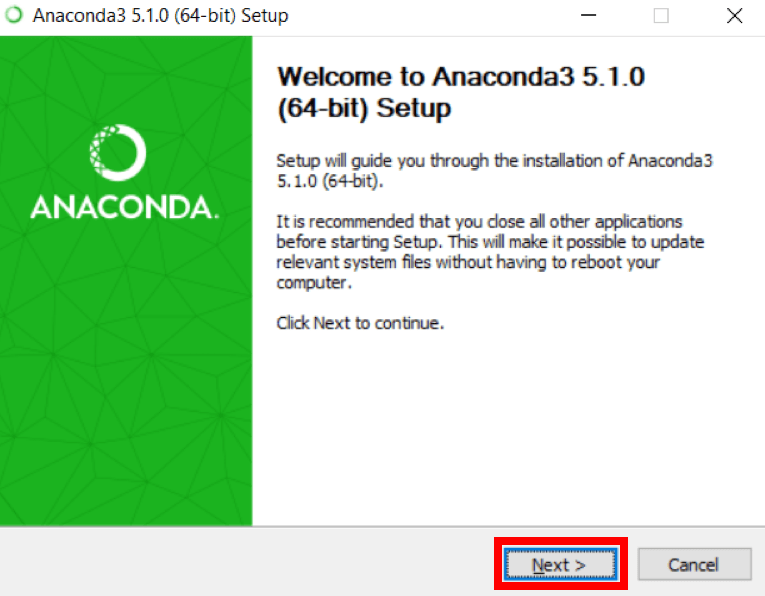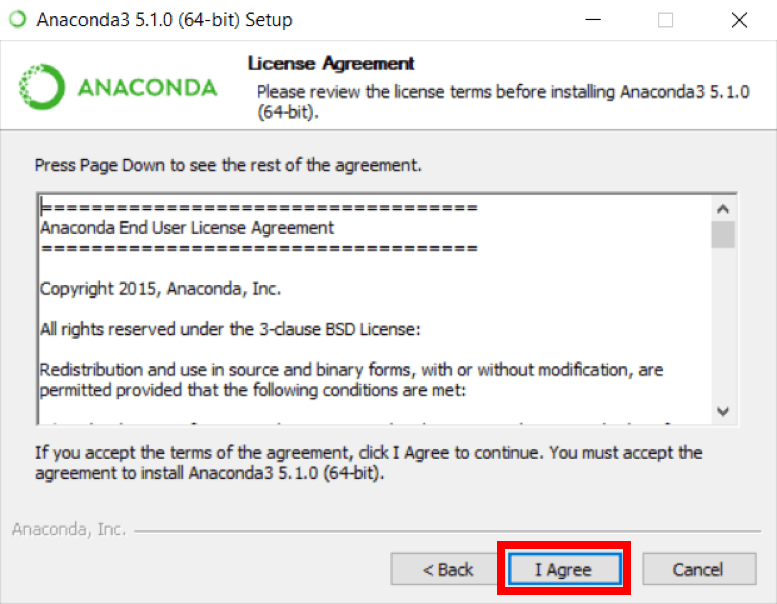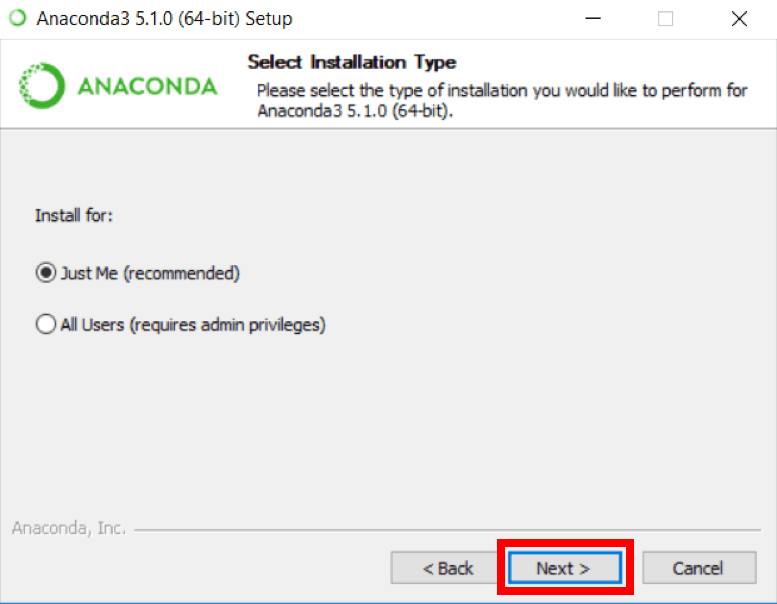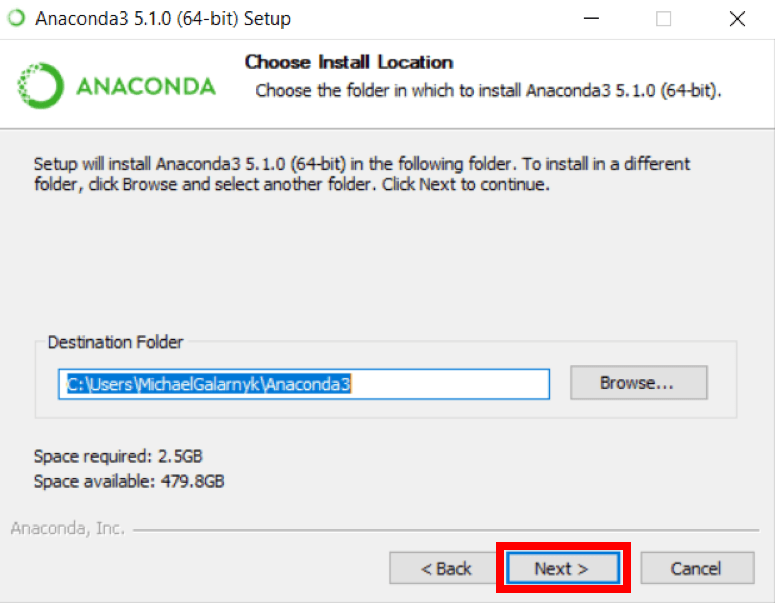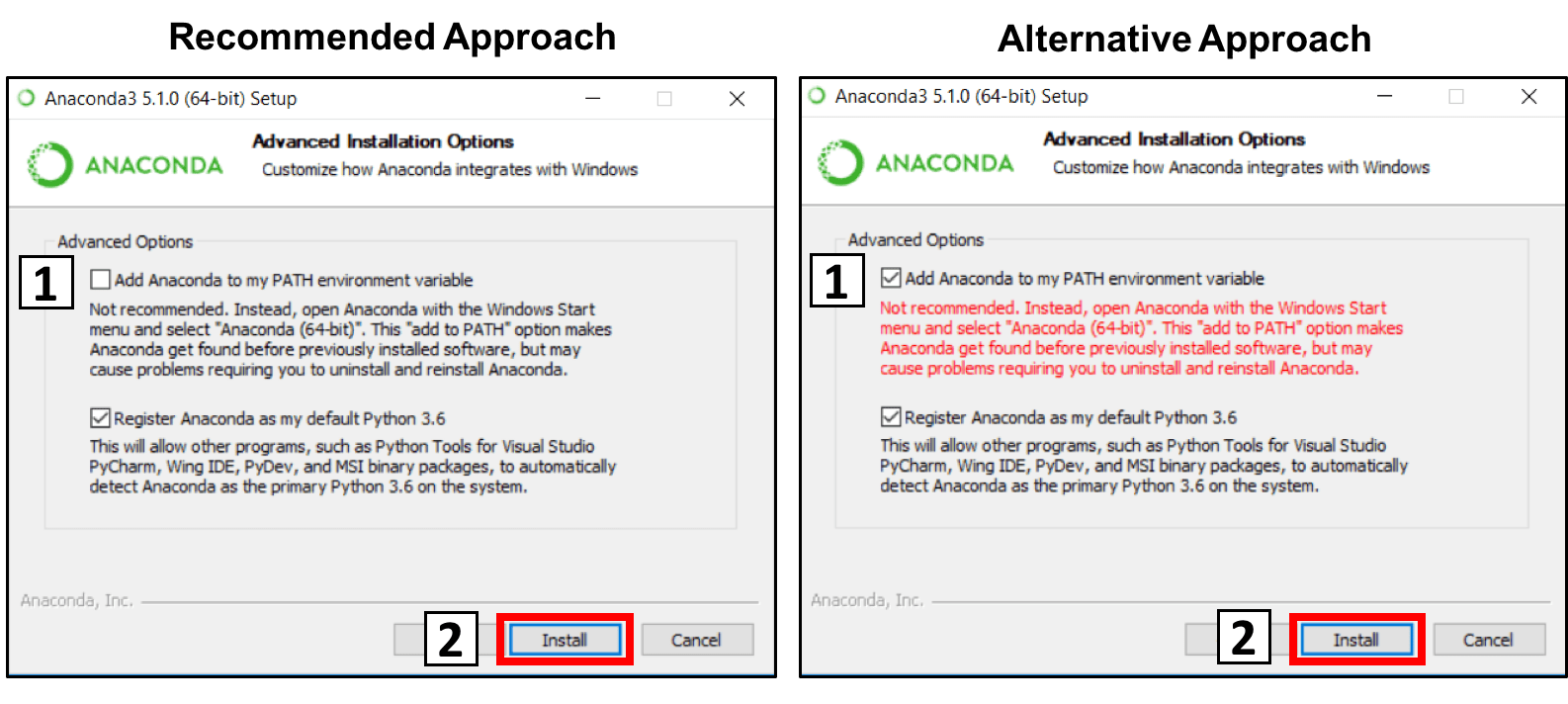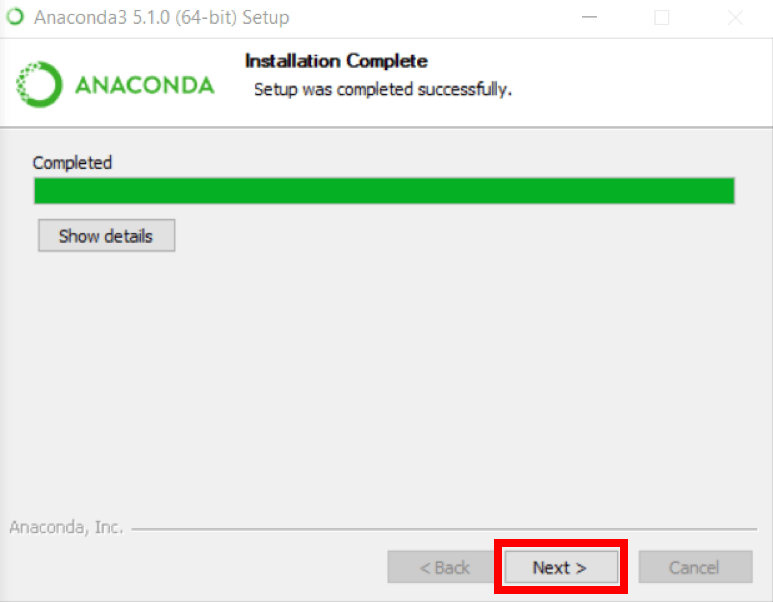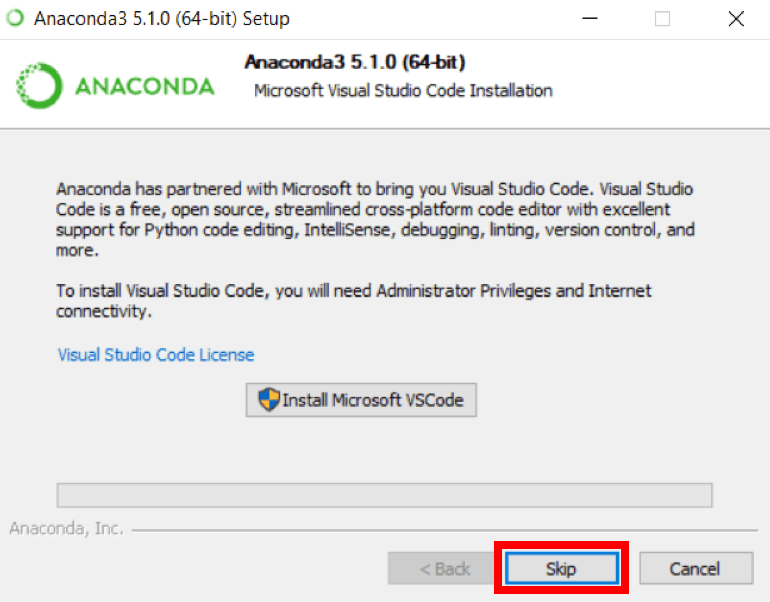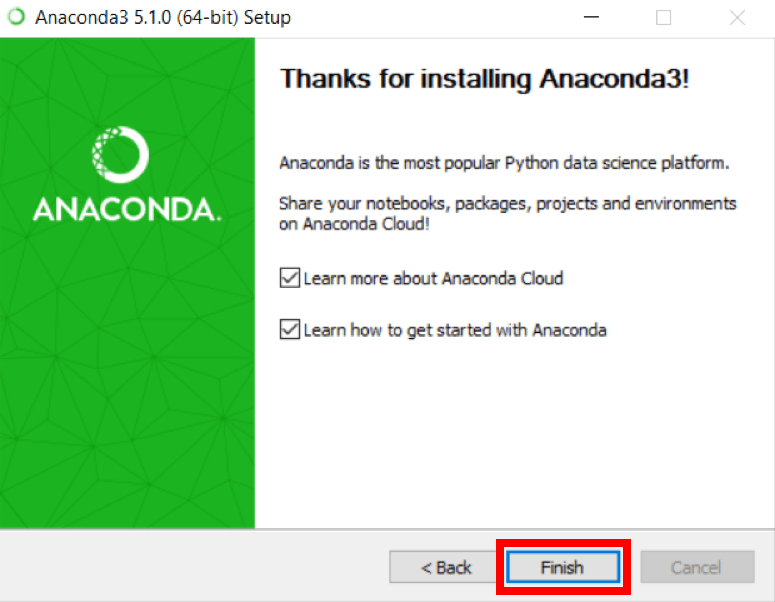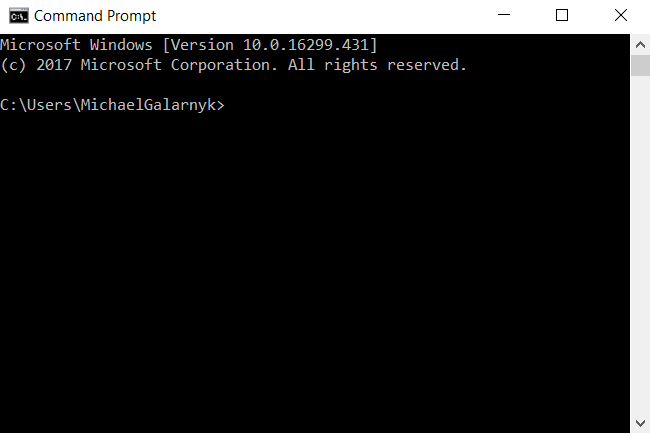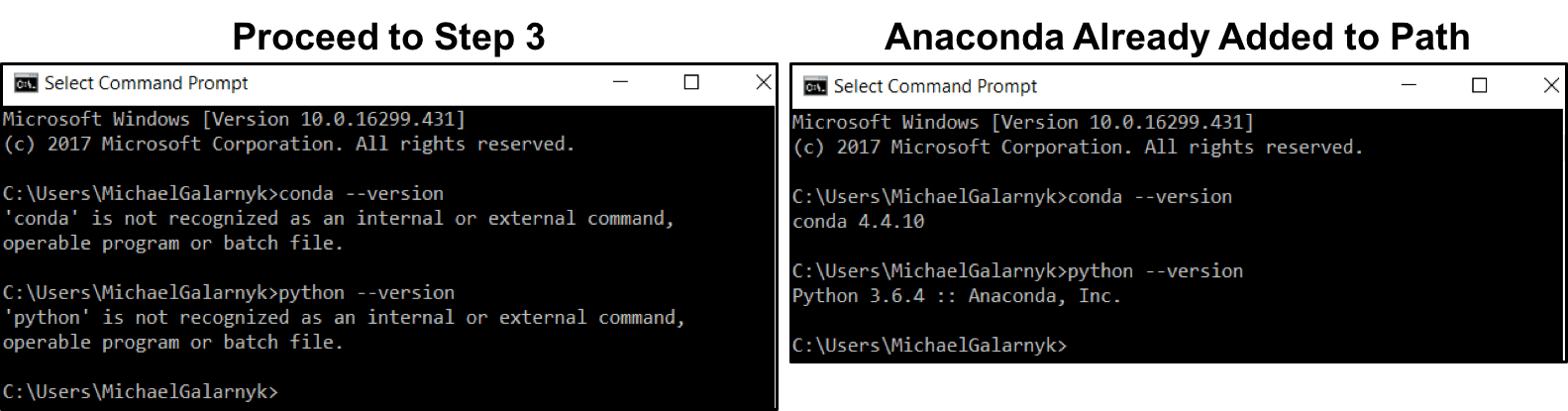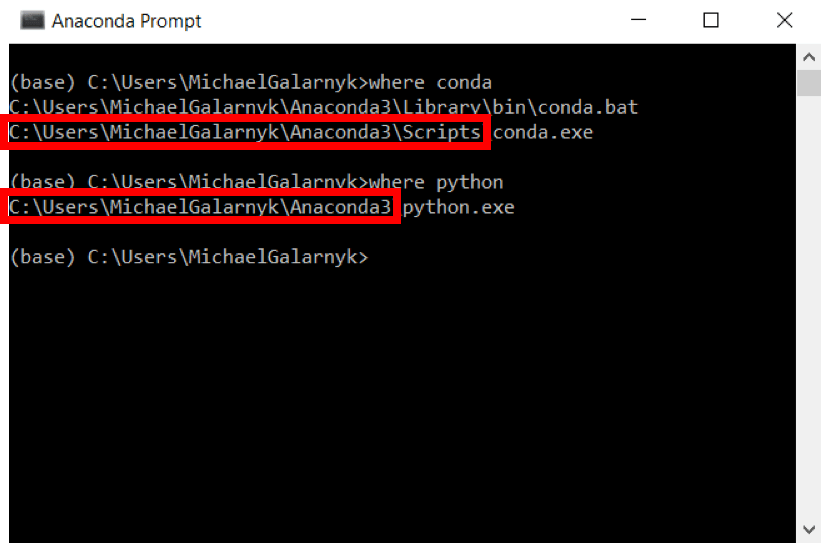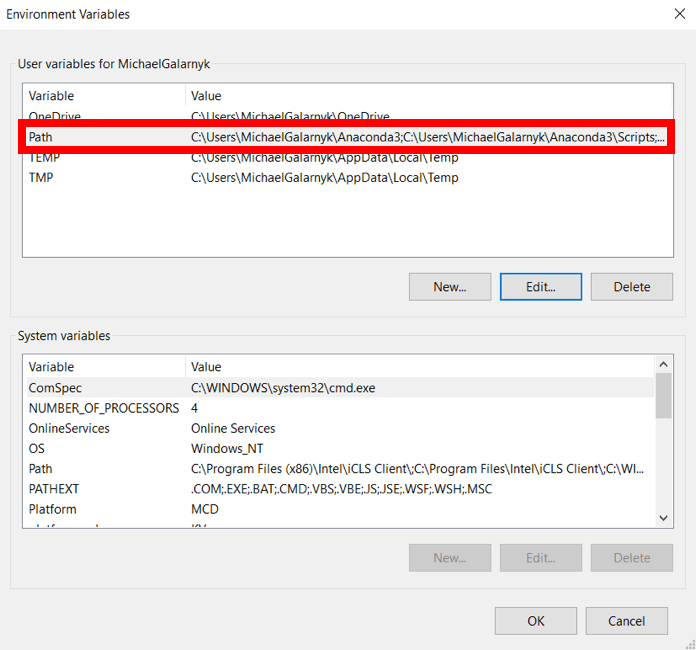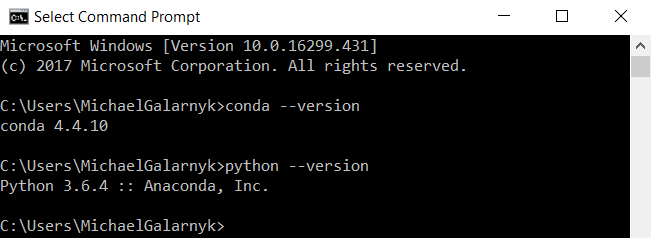Run and edit the code from this tutorial online
Run CodeStart Learning Python For Free
BeginnerSkill Level
4 hr
5.5M learners
Introduction to Data Science in Python
BeginnerSkill Level
4 hr
455.4K learners
Topics
Python Courses
Course
Introduction to Data Science in Python
4 hr
455.4K
Course
Introduction to Python
4 hr
5.5M
Course
Intermediate Python
4 hr
1.1M
See More
RelatedSee MoreSee More
tutorial
Writing Custom Context Managers in Python
Learn the advanced aspects of resource management in Python by mastering how to write custom context managers.
Bex Tuychiev
tutorial
How to Convert a List to a String in Python
Learn how to convert a list to a string in Python in this quick tutorial.
Adel Nehme
tutorial
A Comprehensive Tutorial on Optical Character Recognition (OCR) in Python With Pytesseract
Master the fundamentals of optical character recognition in OCR with PyTesseract and OpenCV.
Bex Tuychiev
11 min
tutorial
Encapsulation in Python Object-Oriented Programming: A Comprehensive Guide
Learn the fundamentals of implementing encapsulation in Python object-oriented programming.
Bex Tuychiev
11 min
tutorial
Python KeyError Exceptions and How to Fix Them
Learn key techniques such as exception handling and error prevention to handle the KeyError exception in Python effectively.
Javier Canales Luna
6 min
code-along
Full Stack Data Engineering with Python
In this session, you'll see a full data workflow using some LIGO gravitational wave data (no physics knowledge required). You'll see how to work with HDF5 files, clean and analyze time series data, and visualize the results.
Blenda Guedes