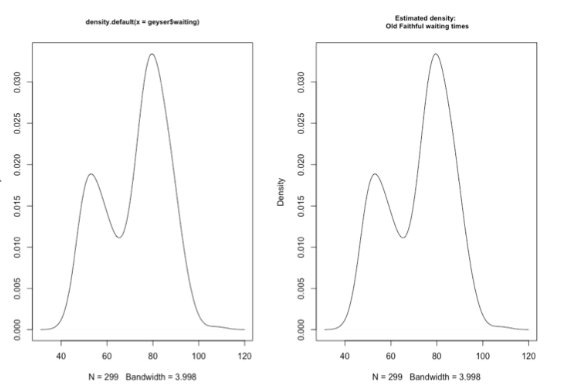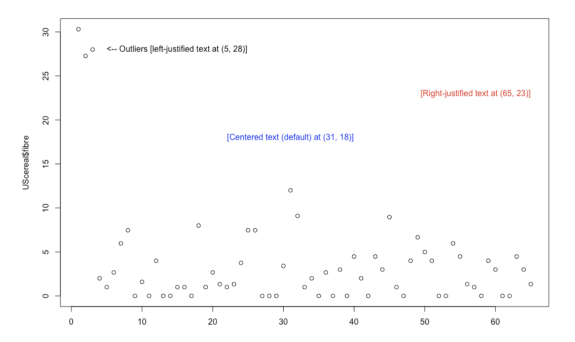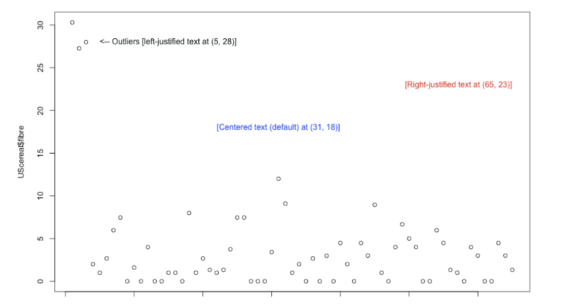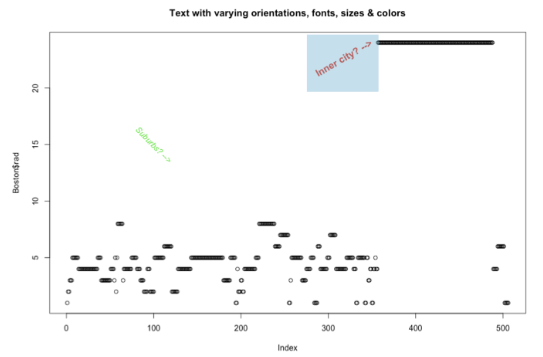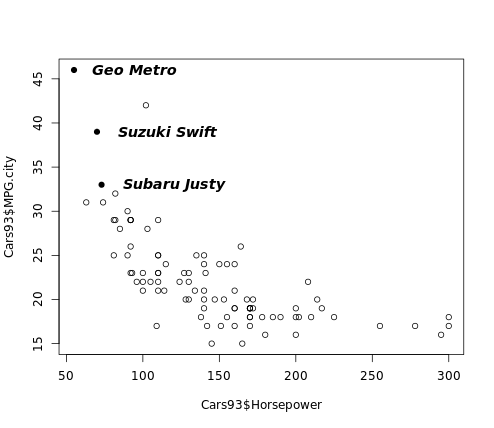course
PCH in R Tutorial
In this tutorial, learn about plot character (PCH) in R.
Oct 2020 · 5 min read
R Courses
4 hours
2.7M
course
Intermediate R
6 hours
597.5K
course
Introduction to Writing Functions in R
4 hours
42.4K
See More
RelatedSee MoreSee More
tutorial
R Formula Tutorial
Discover the R formula and how you can use it in modeling- and graphical functions of well-known packages such as stats, and ggplot2.
Karlijn Willems
33 min
tutorial
Data Visualization with Highcharter in R
Learn how to use Highcharter to create a visualization that creates a buzz.
Nishant Singh
12 min
tutorial
Facets for ggplot2 in R
In this tutorial, you'll learn how to make the most of ggplots facetting functions.
DataCamp Team
8 min
tutorial
Principal Component Analysis in R Tutorial
In this tutorial, you'll learn how to use R PCA (Principal Component Analysis) to extract data with many variables and create visualizations to display that data.
Zoumana Keita
15 min
tutorial
Box Plot in R Tutorial
Learn about box plots in R, including what they are, when you should use them, how to implement them, and how they differ from histograms.
DataCamp Team
4 min
tutorial
How to Make a ggplot2 Histogram in R
Learn how to make a ggplot2 histogram in R. Make histograms in R based on the grammar of graphics.
Kevin Babitz
15 min