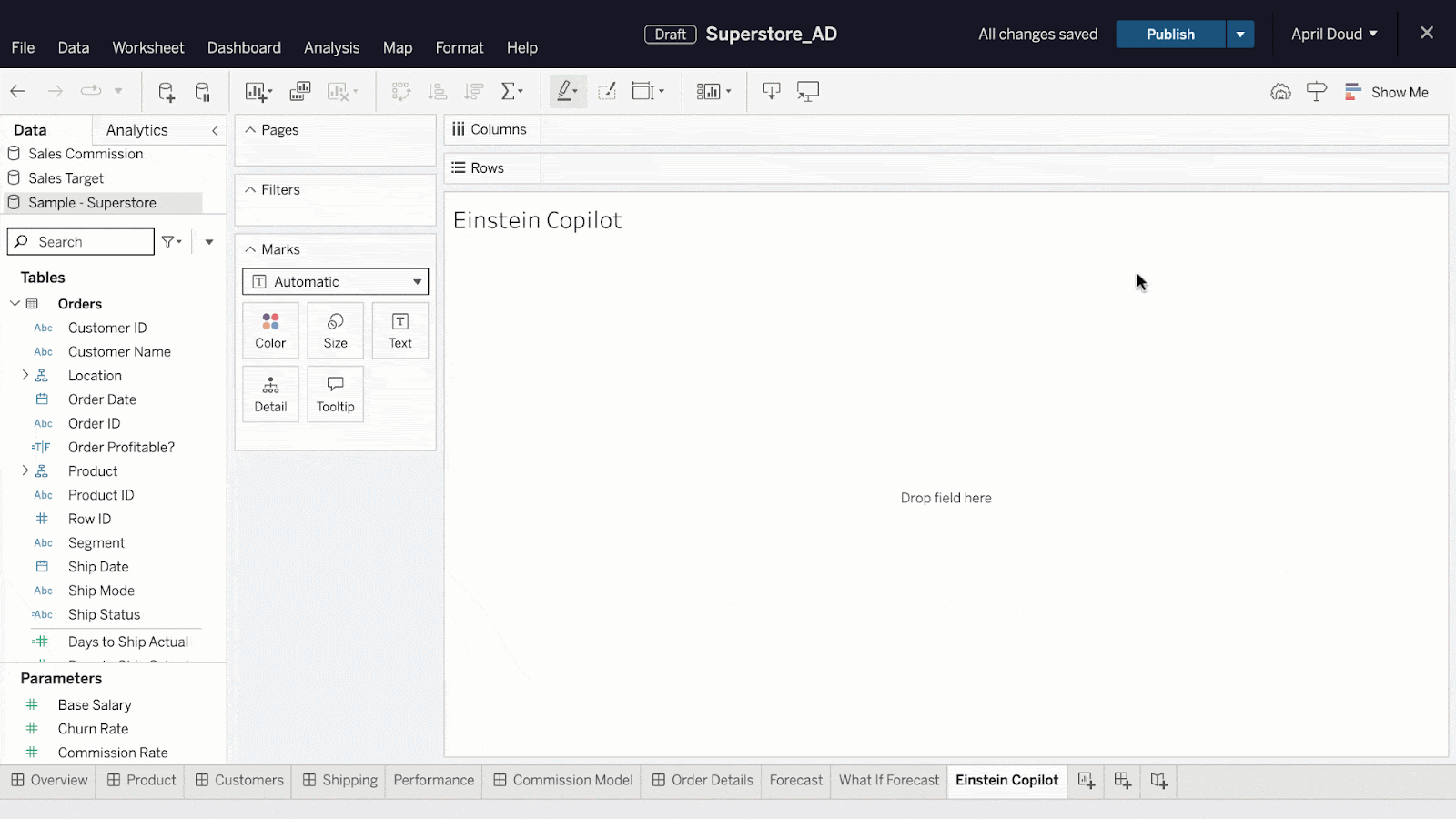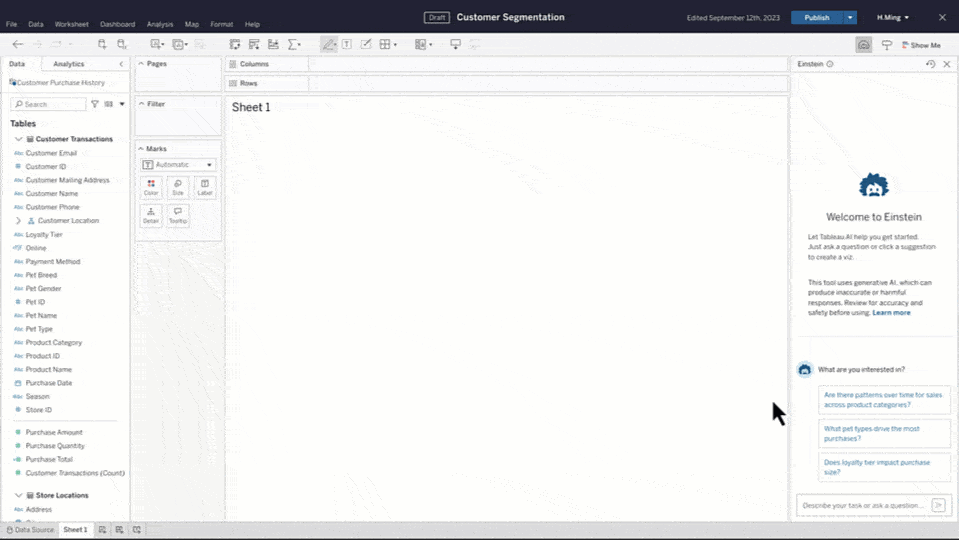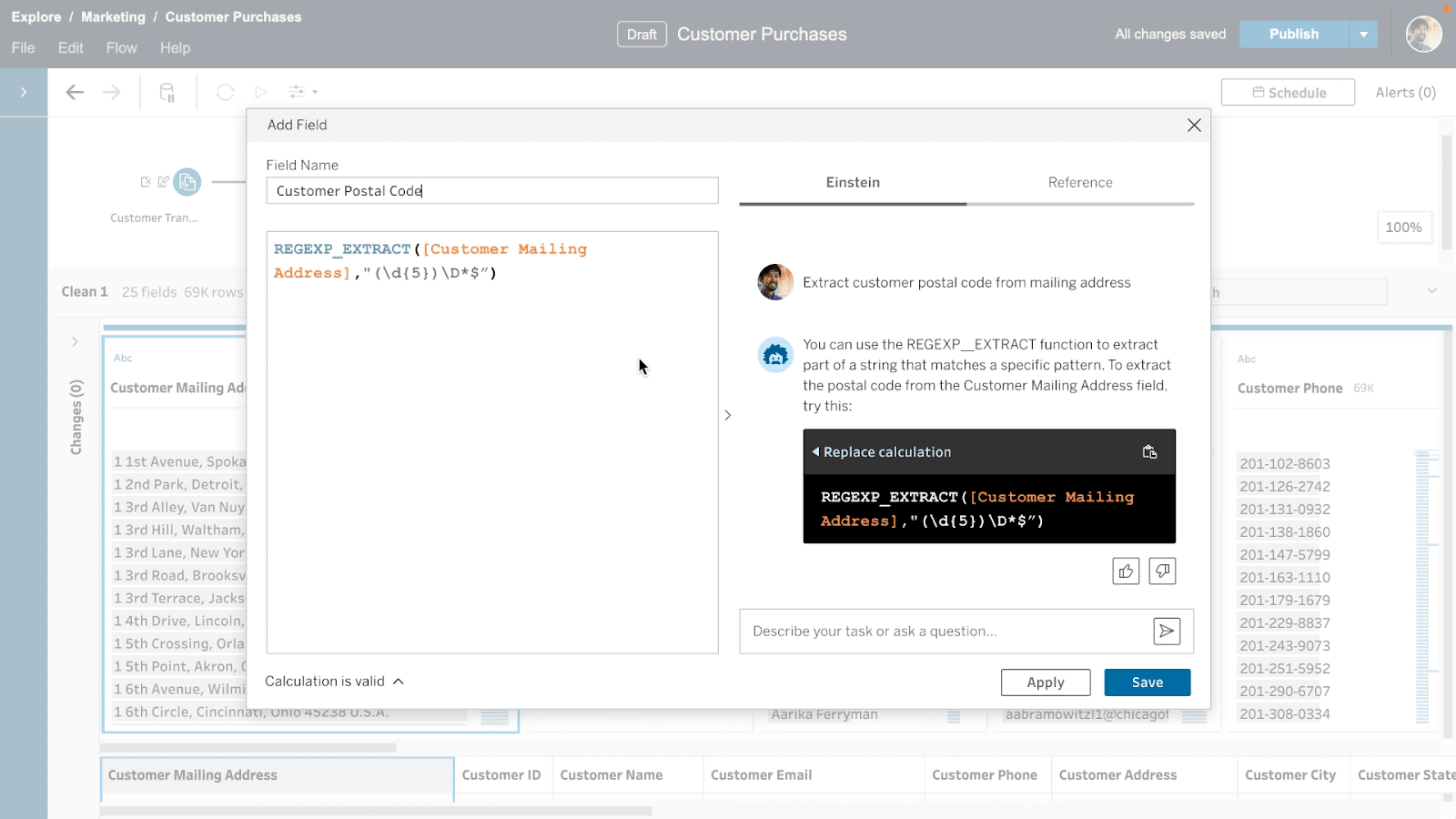course
What are the main features of Einstein Copilot for Tableau?
How do I enable and configure Einstein Copilot in Salesforce?
How does Einstein Copilot help with creating calculated fields in Tableau?
Is my data secure when using Einstein Copilot for Tableau?
Can Einstein Copilot be used by beginners in data analysis?
What types of questions can I ask Einstein Copilot in Tableau?
How can I get access to Einstein Copilot for Tableau?
Learn Tableau with DataCamp
8 hours
50.4K
course
Creating Dashboards in Tableau
3 hours
33.8K
course
Calculations in Tableau
6 hours
6.9K
See More
RelatedSee MoreSee More
blog
What is Tableau - The Complete Guide to Tableau
Discover this dynamic business intelligence tool, including how it was created, what it can do, and how learning to use it can take your career to the next level.
Wendy Gittleson
19 min
blog
How To Use DataLab AI-Powered Notebooks for Every Data Skill Level
Find out how DataLab and its AI Assistant can boost your data science workflow - regardless of your skill level.
Alena Guzharina
6 min
blog
How Tableau Helps Your Organization Achieve Greater Data Insights
Discover how Tableau can be leveraged to generate high-impact data visualizations and stories to drive scalable data-driven decision making in your organization.
Kenneth Leung
6 min
tutorial
How to Use Power BI Copilot in Microsoft Fabric
Explore how Power BI Copilot works. Learn about its features, pricing, and practical applications.
Laiba Siddiqui
9 min
tutorial
Cluster Analysis in Tableau
Learn how to easily cluster your data in Tableau with its built-in clustering tool.
Parul Pandey
10 min
code-along
Only Code If You Want To: Data Science with DataLab (Part 2)
Find out how AI assistance can boost your productivity in a more traditional notebook setting.
Joe Franklin