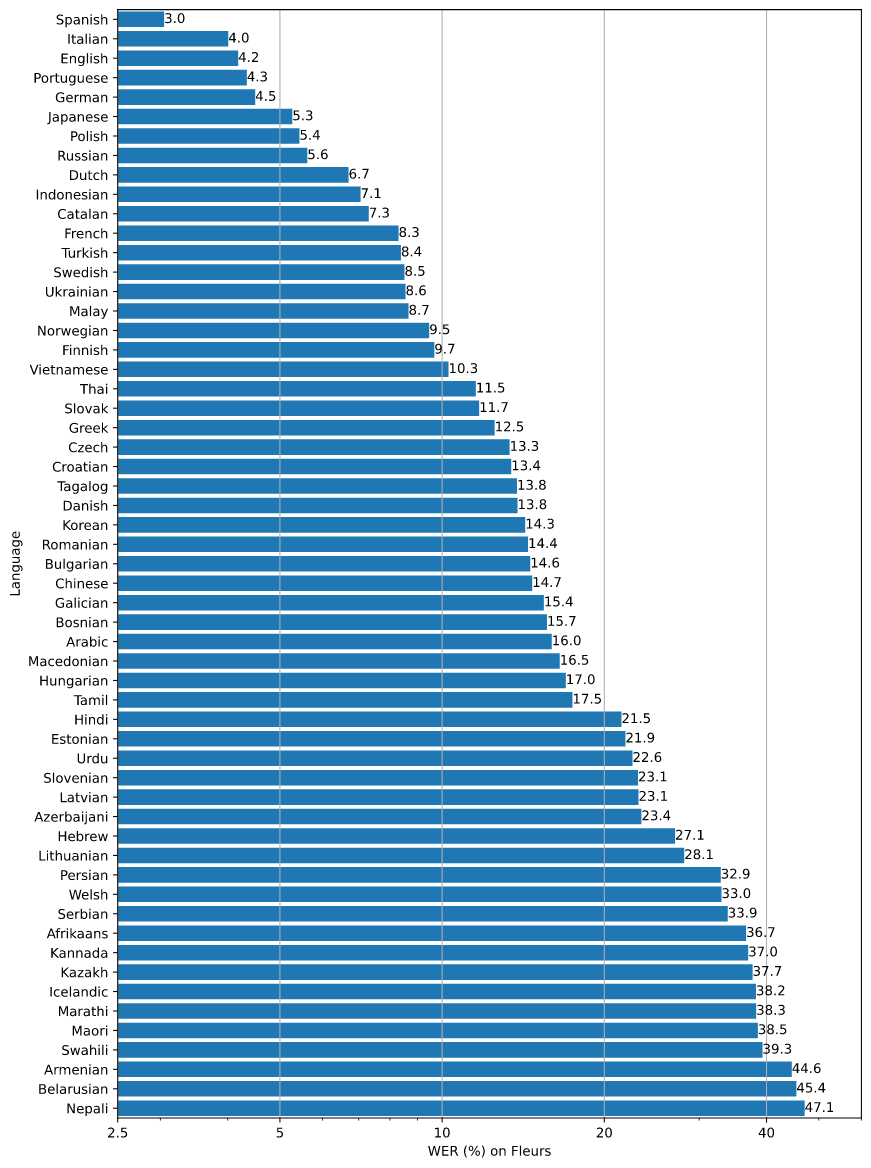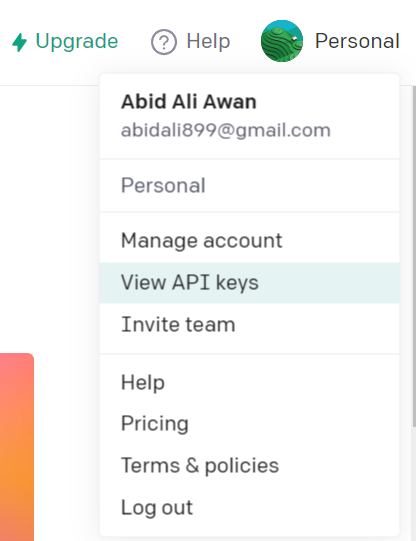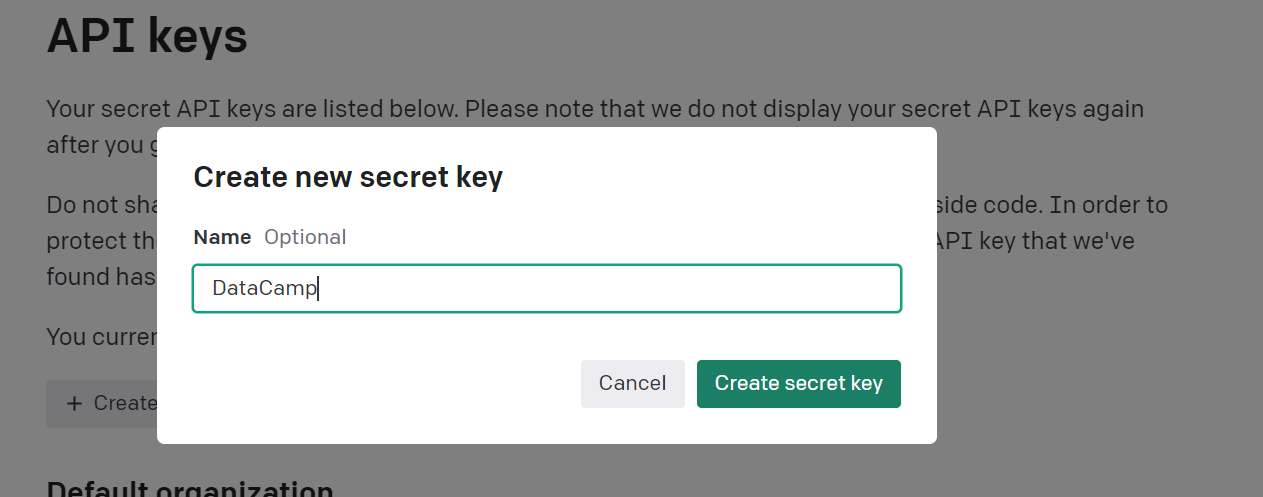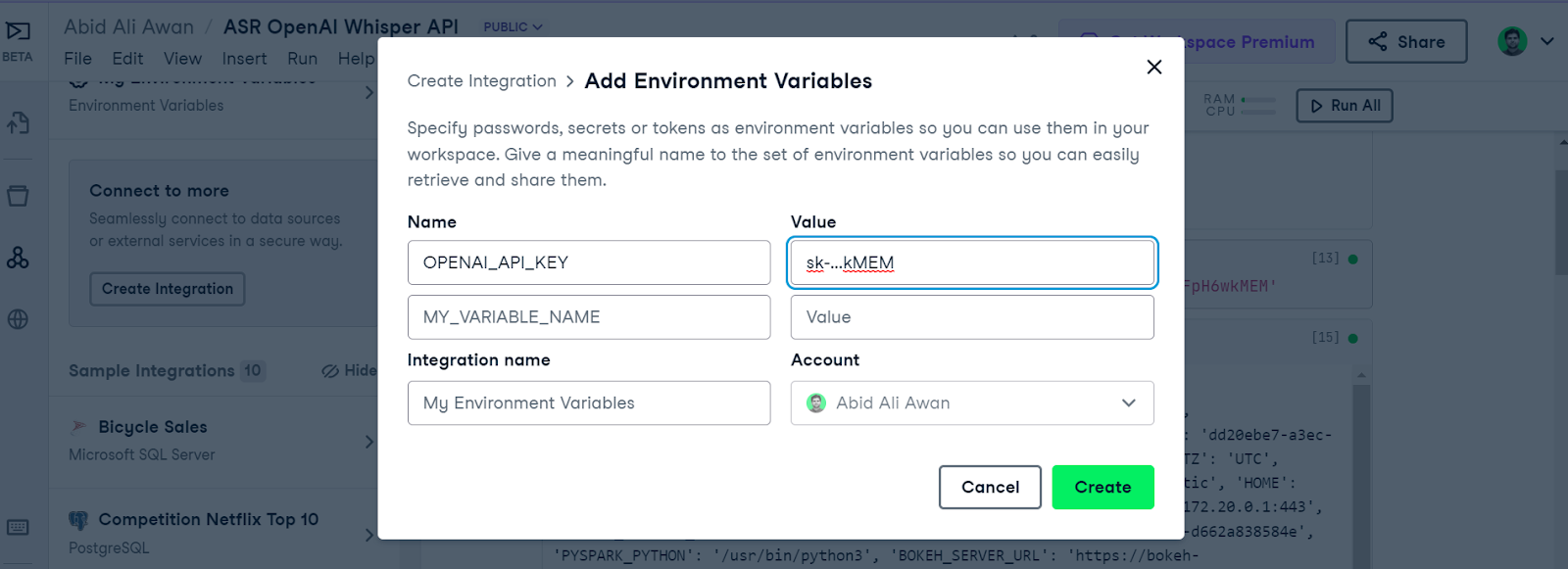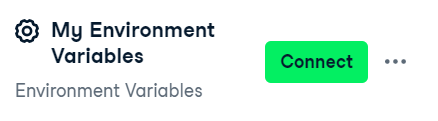Converting Speech to Text with the OpenAI Whisper API
Discover the powerful capabilities of OpenAI Whisper Python API for transcription and translation. It comes with multi-language support and prompt enhancement for accurate transcription.
Updated Apr 2023 · 9 min read
RelatedSee MoreSee More
blog
What is Llama 3? The Experts' View on The Next Generation of Open Source LLMs
Discover Meta’s Llama3 model: the latest iteration of one of today's most powerful open-source large language models.
Richie Cotton
5 min
blog
Attention Mechanism in LLMs: An Intuitive Explanation
Learn how the attention mechanism works and how it revolutionized natural language processing (NLP).
Yesha Shastri
8 min
blog
Top 13 ChatGPT Wrappers to Maximize Functionality and Efficiency
Discover the best ChatGPT wrappers to extend its capabilities
Bex Tuychiev
5 min
podcast
Creating an AI-First Culture with Sanjay Srivastava, Chief Digital Strategist at Genpact
Sanjay and Richie cover the shift from experimentation to production seen in the AI space over the past 12 months, how AI automation is revolutionizing business processes at GENPACT, how change management contributes to how we leverage AI tools at work, and much more.
Richie Cotton
36 min
podcast
How a Chief AI Officer Works with Philipp Herzig, Chief AI Officer at SAP
Richie and Philipp explore what his day-to-day responsibilities are as a CAIO, the holistic approach to cross-team collaboration, AI strategy and implementation, how to approach high-value AI use cases, and much more.
Richie Cotton
32 min
tutorial
An Introduction to Vector Databases For Machine Learning: A Hands-On Guide With Examples
Explore vector databases in ML with our guide. Learn to implement vector embeddings and practical applications.
Gary Alway
8 min