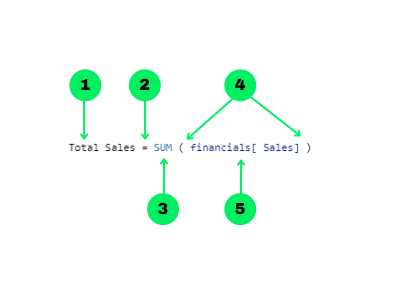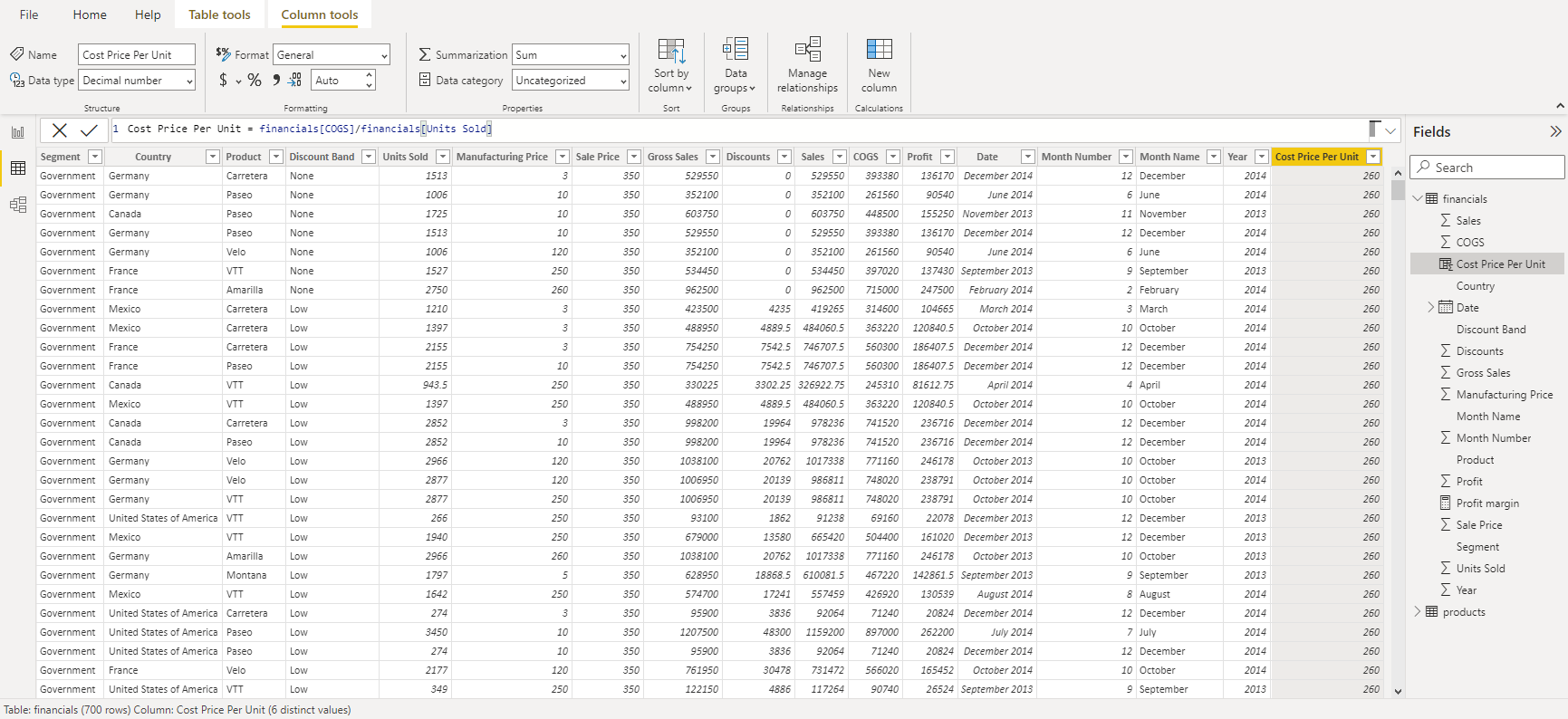Start Learning Power BI For Free
BeginnerSkill Level
3 hr
73.1K learners
DAX Functions in Power BI
BeginnerSkill Level
3 hr
24.9K learners
Pass Microsoft's PL-300
Prepare for Microsoft's PL-300 and get 50% off the exam fee.
What is DAX in Power BI?
What does DAX stand for in Power BI?
How to write a DAX formula in Power BI?
How to write a DAX measure in Power BI?
How to create a ‘case when’ formula using DAX in Power BI?
How to join two tables in Power BI using DAX?
How to use the where clause using DAX in Power BI?
How to create static tables in Power BI using the DATATABLE DAX function?
How to replace values in Power BI using DAX?
How do I learn to use DAX in Power BI?
RelatedSee MoreSee More
cheat sheet
Power BI Cheat Sheet
In this Power BI Cheat Sheet, you'll get the download on creating your first visualization, top visualizations in Power BI, using DAX, and more.
Richie Cotton
8 min
tutorial
Power BI Tutorial for Beginners
Learn the basics of Power BI and how to create a basic report with this step-by-step tutorial.
DataCamp Team
16 min
tutorial
Power BI Dashboard Tutorial
Learn how to create a dashboard in Power BI in this step-by-step tutorial, from loading your dataset to sharing your completed dashboard with your team.
Kafaru Simileoluwa
18 min
tutorial
Power BI RELATED DAX Function: Introduction and Use Cases
Learn how to use the RELATED DAX function in Power BI to simplify data modeling and build insightful reports.
Joleen Bothma
9 min
tutorial
Data Modeling in Power BI Tutorial
Discover what data modeling in Power BI is and how good data modeling practices can take your Power BI reports to the next level.
Joleen Bothma
11 min
tutorial
Power BI Calculate Tutorial
Learn how to use the Power BI CALCULATE function while giving examples of how you can use it.
Joleen Bothma
6 min